User Roles: Employee Hire, Staff Action, HR Staff Action Officer, System Administrator
Last Updated: Nov 17, 2023 2:30 pm
Table of Contents
Quick Facts
- The "Summary" option in Employee Demographics allows authorized users to view or print a short summary of information associated with an employee.
- Labels and data displayed can be edited before printing.
Where to find
Select, Other, then Summary from the Employee Demographics page.
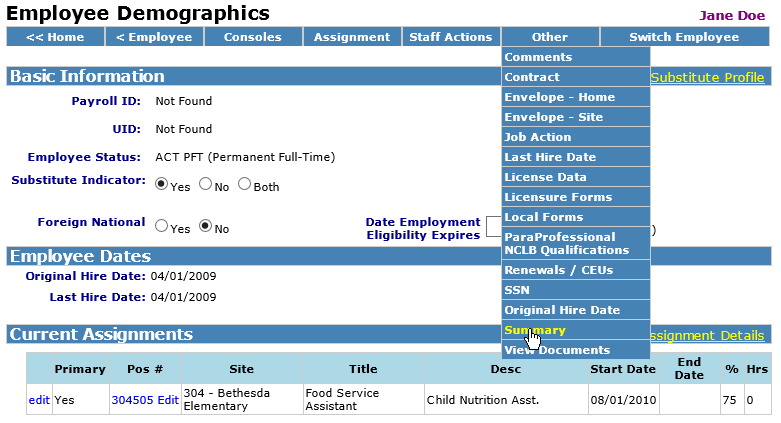
Return to top
Summary Form Display
The Summary form displays with selected data for view or printing.
Notes:
- You can select the Font size and Font family before printing the document.
- This page is "Editable". You can click on a "Label" or the actual data and make changes before printing.
- Any changes made are not saved, just used for printing.
- Example of editing fields is below
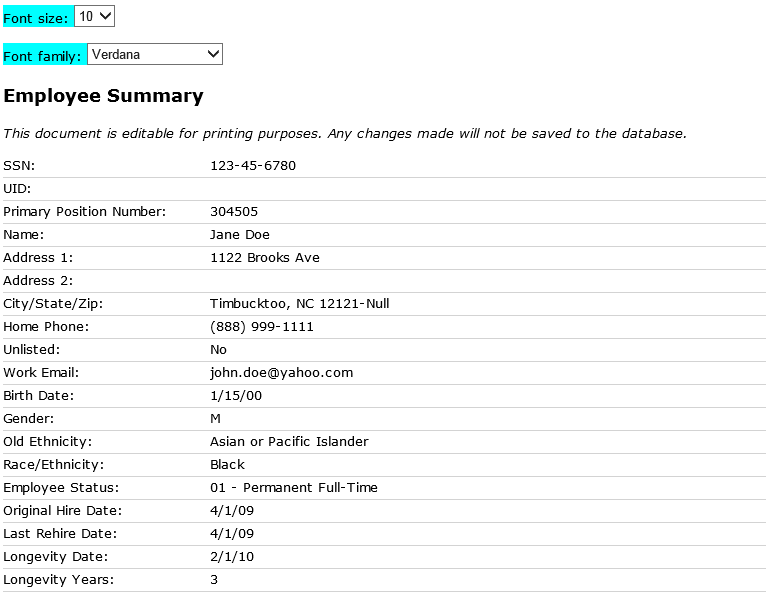
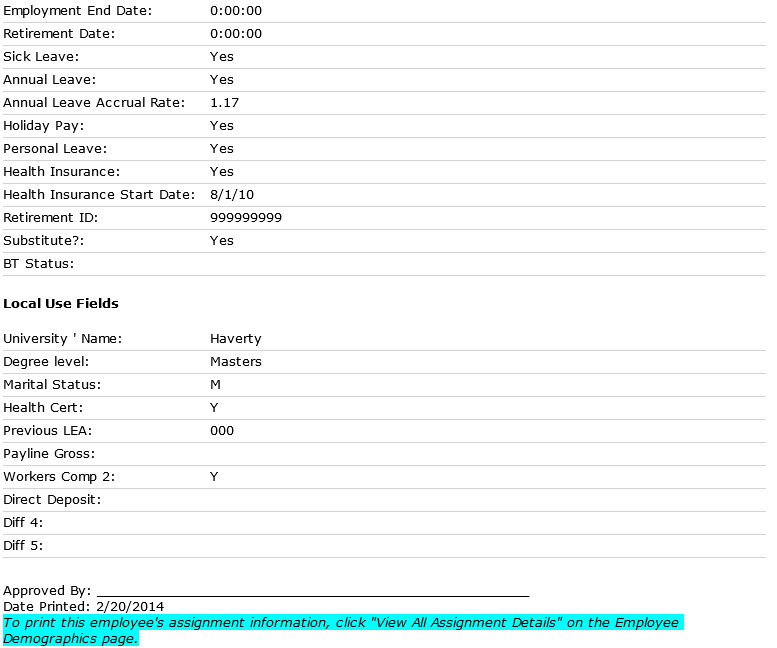
Return to top
Location of Data in HRMS
Below is list of the data displayed on the Summary form along with where the data can be updated in HRMS.
The following are located in the Employee Demographics screen, unless otherwise noted:
- SSN: Edit SSN
- UID: Payroll. An Employee's UID cannot be entered or updated through HRMS. HRMS imports UIDs from payroll several times during the day. See System Data Update Schedule
- Primary Assignment: Edit Assignment
- Name
- Address 1
- Address 2
- City/State/Zip
- Home Phone
- Unlisted
- Work Email
- Birth Date
- Gender
- Old Ethnicity
- Race/Ethnicity
- Employee Status: Changing Employee Status and Benefits or Edit Substitute Profile or through various actions on the Staff Action Console
- Original Hire Date: Correct Original Hire Date
- Last Rehire Date: Correct Last Hire Date
- Longevity Date: Correct in Employee Status and Benefits
- Longevity Years: Correct in Employee Status and Benefits
- Employment End Date: If there is no employment end date you can add a Separation in the Staff Action Console. If the employment end date is incorrect, you can Edit the last Separation.
- Retirement Date: If there is no Retirement Date you can add a Separation in the Staff Action Console. If the retirement date is incorrect, you can Edit the last Separation.
- Sick Leave: Employee Status and Benefits
- Annual Leave: Employee Status and Benefits
- Annual Leave Accrual Rate: Employee Status and Benefits
- Holiday Pay: Employee Status and Benefits
- Personal Leave: Employee Status and Benefits
- Health Insurance: Employee Status and Benefits
- Health Insurance Start Date: Employee Status and Benefits
- Retirement ID: Employee Status and Benefits
- Substitute: Edit Substitute Profile
- BT Status: Employee Status and Benefits
- Local Use Fields: To add additional Local Use Fields see Employee Local Use Labels
Return to top
Editing Data or Label before printing
To update data or a label before printing, click on the Data or Label. A box will appear around the data and it can be changed.
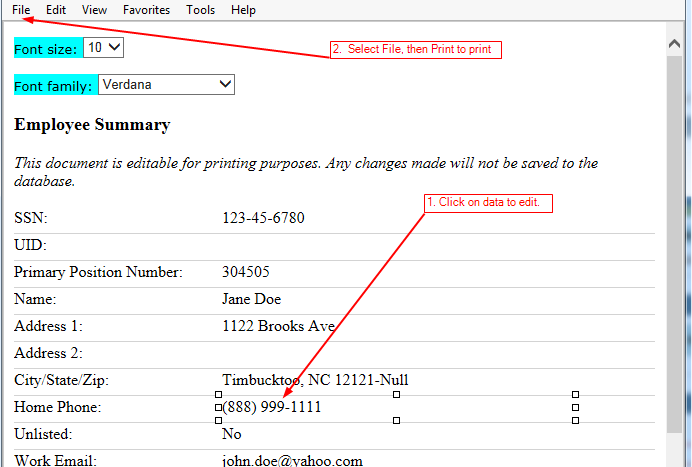
Return to top