User Roles: Employee Hire, Staff Action, HR Staff Action Officer, System Administrator
Last Updated: Aug 27, 2013 7:21 am
About
There are 2 ways to reach the Substitute Profile form.
- The most common way is to go to the Employee Page, find the employee using the search selection criteria, and click on the "Edit Substitute Profile" link on the Employee Demographics form.
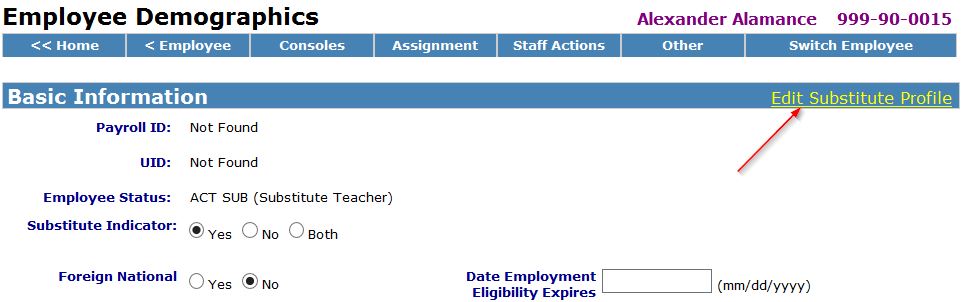
- The other way is to go to the Employee Page, Staffing, Update Substitutes, and find the employee using the search selection criteria.
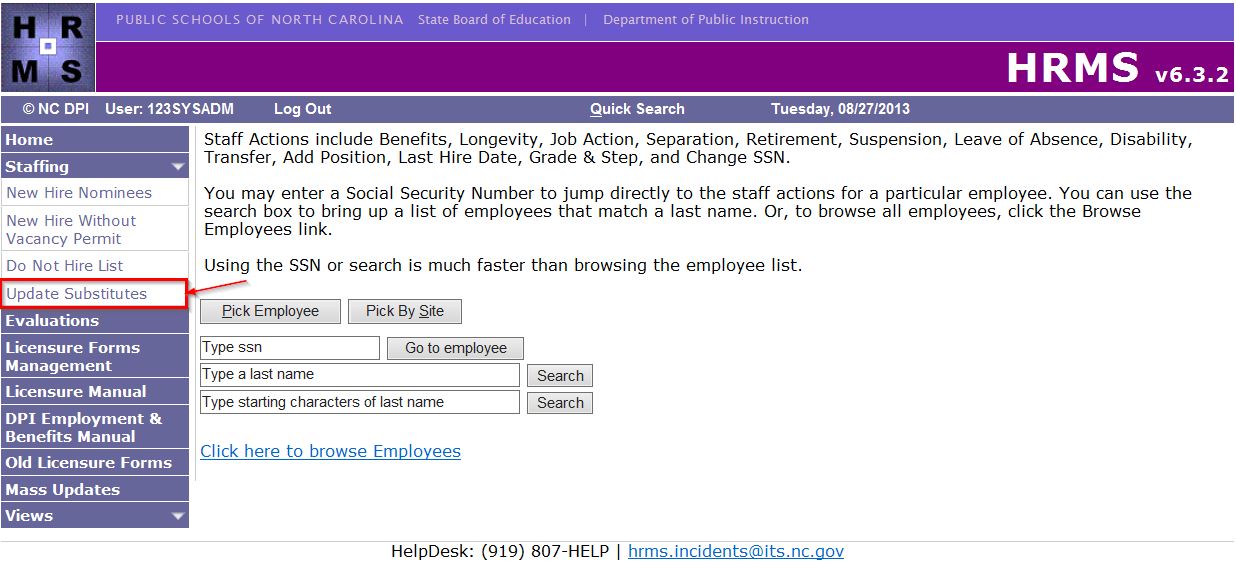
Substitute Profile
When the Substitute Profile form appears, it assumes you want to add a profile.
Any existing profiles for the employee are listed in the last section "Existing Substitute Profiles for [employee name]".
Below is an example of someone without a substitute profile.
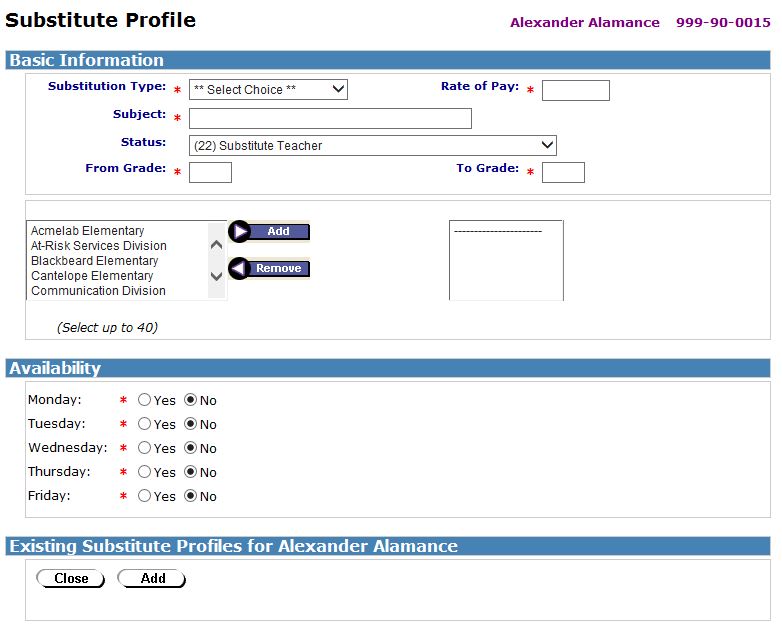
- Basic Information
- Substitution Type: Type of substitute
- Rate of Pay: Rate of pay for substitute. For example. 65.50
- Subject: Substitute subject (Available for searching on Principal's Page)
- Status: Status of employee
- From Grade: Lowest Grade willing to substitute. (Ex: K)
- To Grade: Highest Grade willing to substitute. (Ex: 12)
- List of schools: The box on the left is a list of all locations. The box on the right indicates all locations where the sub is willing to work.
- Select the school in the box on the left and click on Add to move to the box on the right.
- If a school needs to be removed from the box on the right, select the school and click on Remove to move back to the box on the left.
- Availability
- Select Yes for all days willing to serve as a substitute.
- Existing Substitute Profiles
- Lists all existing substitute profiles.
Processes
- Adding a Substitute profile
- Enter profile information making sure to complete all required (marked by red *) fields. Then click Add.
- Editing a Substitute profile
- Scroll to the section "Existing Substitute Profiles for [employee name]" and click on the "Subject" of the Profile.
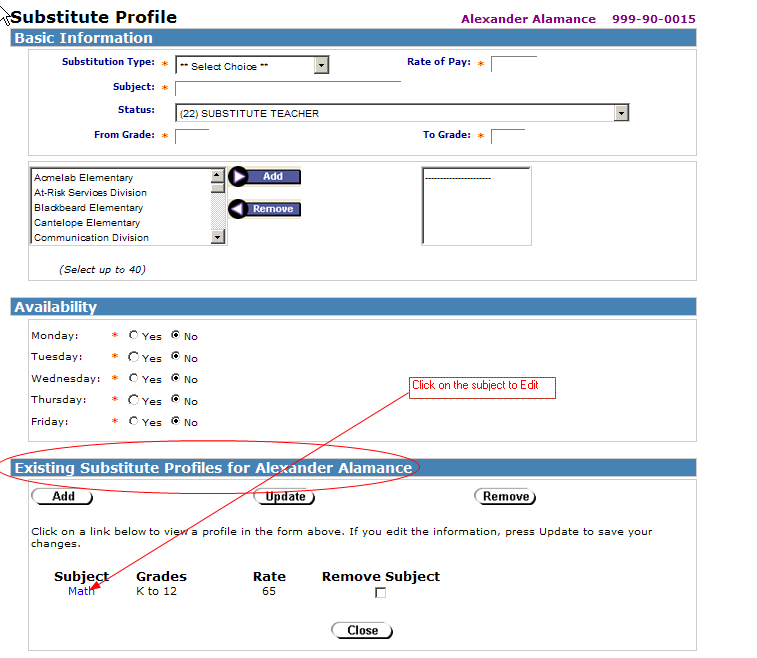
- The Substitute Profile page populates with the information for the selected profile. Update as needed and click Update.
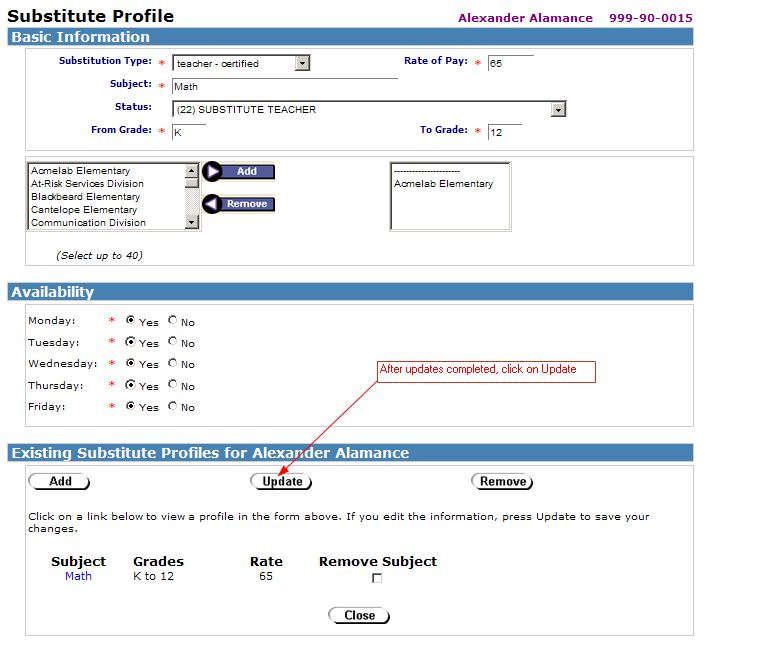
- Removing a Substitute profile
- To Remove s Substitute Profile you must first check the "Remove Subject" box, then click Remove.
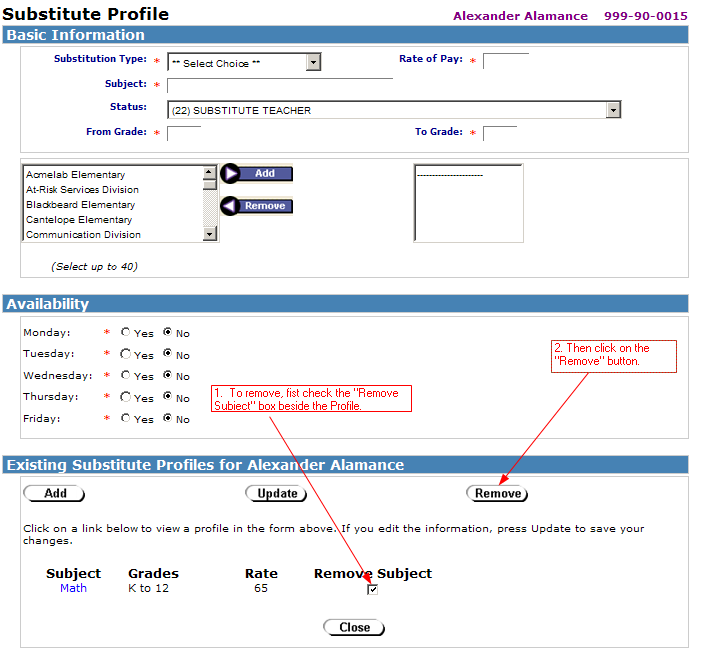
- Note: If you are removing the last Substitute Profile for an employee, you will be prompted to change the Employee's status as appropriate.
- Substitute Web Reports are also available in the HRMS Reporting Tool.