User Roles: System Administrator, Employee Hire, Staff Action, HR Staff Action Officer
Last Updated: Jan 29, 2024 9:30 am
Table of Contents
Quick Facts
- Status and Benefits Staff Actions are created by selecting the Status and Benefits option from the Staff Actions menu on the Employee Demographics form.
- There is no record created in HRMS to verify who entered the action, on what date, etc. Only the most current data is available.
- Changes to Tenure Status, BT Status, and Employment Status will affect data shared with the North Carolina Education Evaluator System (NCEES).
- Note: Changes to other information such as Sick Leave, Annual Leave, etc. are only maintained in HRMS and do not have any affect on other systems (e.g. payroll).
Where to Select
Employee Demographics > Staff Actions > Status and Benefits
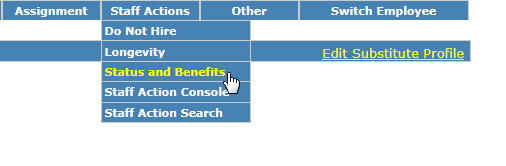
Status and Benefits Entry Form
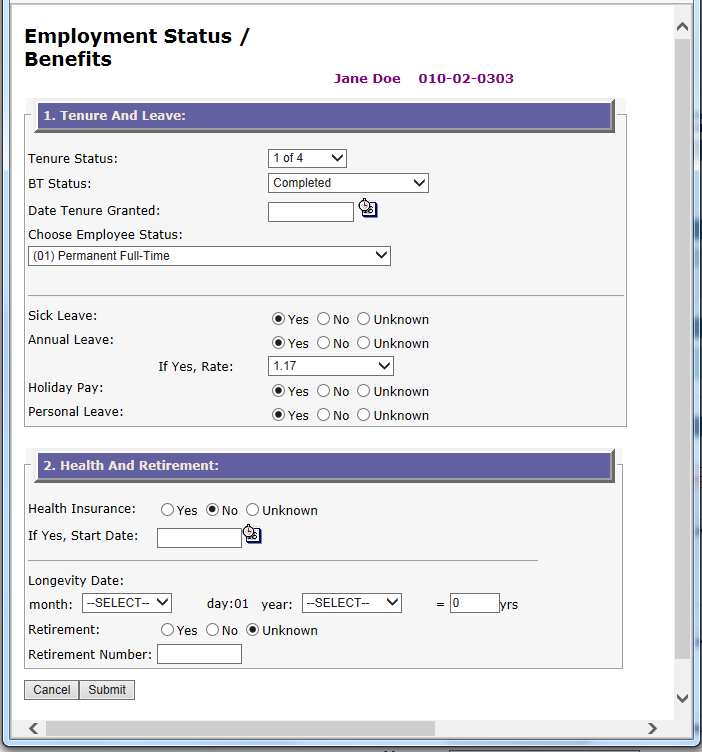
Make any changes needed and click on the "Submit" button to complete.
Click on the "Cancel" button to return to the Employee Demographics screen.
Return to Top
Tenure and Leave
- Tenure Status: Select the appropriate Tenure Status from the dropdown.
- System Defined Codes - Note that System Defined codes are no longer available for selection. LEAs may continue to update to any of the locally-defined codes established in the Tenure Status Code Configuration.
- Locally-Define Codes - Established in the Tenure Status Code Configuration.
- BT Status: Select the appropriate BT (Beginning Teacher) status.
- Late Hire
- 1st Year
- 2nd Year
- 3rd Year
- Completed
- Not Required for Position
- Date Tenure Granted: Enter the date Tenure was granted.
- Note that if you use the Tenure Status Code Mass Update, this date is automatically populated from that process.
- Important: If you enter a date in this field and this person is updated through the Tenure Status Code Mass Update, the Mass Update will overwrite this date with either the date tenure was granted, or blank if tenure not yet granted.
- Choose Employee Status: Select a different employment status if desired.
- Note that if the current status is an "Active" status, only other "Active" status will display.
- If the current status is an "Inactive", then only other "Inactive" status will display.
- Sick Leave: Select Yes if the employee earns sick leave. (1 day per month worked) or unknown if maintained only in the Payroll database.
- Annual Leave: Select Yes if the employee earns annual (vacation) leave or unknown if maintained only in the Payroll database.
- If Yes, Rate: If Yes was selected for Annual Leave, select the leave rate from the dropdown box.
- Holiday Pay: Select Yes if the employee earns Holiday pay or unknown if maintained only in the Payroll database.
- Personal Leave: Select Yes if the employee earns Personal Leave. (.2 days per month with a maximum of 2 days per year) or unknown if maintained only in the Payroll database.
Return to Top
Health and Retirement
(Optional)- Health Insurance: Select Yes if the employee receives Health Insurance through the school system.
- If Yes, Start Date: Enter date employee started receiving Health Insurance through the school system.
- Longevity Date: Select month from the dropdown, enter Year and yrs information or leave blank if tracked only in the Payroll database.
- Retirement: Select Yes if the employee participates in the NC State Retirement System
- Retirement Number: Employee's Retirement Number
Return to Top