User Roles: Continuing Education Editor, System Administrator
Last Updated: Aug 31, 2017 7:34 am
The CEU Template Management form allows users to:
- Create a Course Template
- Search for a Course Template- After finding a template, users can:
- Edit the Template
- Assign CEU Credits using the template
- Mass Update a Single Course
- Mass Update Literacy Credits
To access the CEU Template Management form, go to: HRMS Home > Continuing Ed > CEU Template Mgmt.
The CEU Template Management form will display.

Search for a Course Template
The CEU Template Management form provides several ways to find a template, as described below.
Find a Template by Course Description
- Unless you know the exact course description, uncheck the 'Exact' check-box.
- Enter text (not case-sensitive) contained anywhere in the class description in the Search value field.
- Click the Description button.
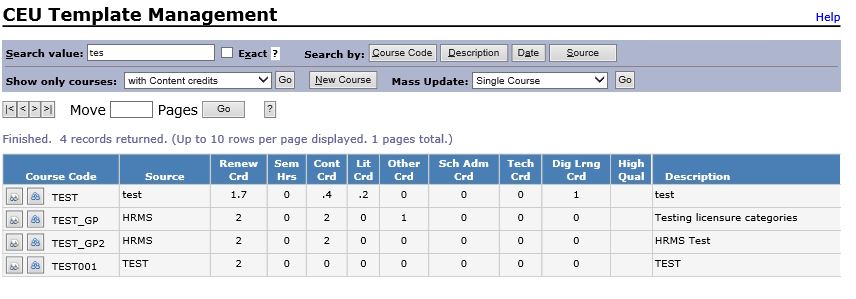
Up to 10 results display per page. Use the navigation options above the search results to browse through the results.
Find a Template by Course Code
- Check 'Exact' to find a specific Course Code, or uncheck 'Exact' to find courses where the Course Code begins with a specific value.
- Enter an exact or partial Course Code in the Search value field.
- Click the Course Code button.
Find a Template by Source
- Unless you know the exact source, uncheck the 'Exact' check-box.
- Enter text (not case-sensitive) contained anywhere in the source in the Search value field.
- Click the Source button.
Find a Template by Course Completion Date
- Enter the date that the course was completed by one or more employees in the Search value field.
- Click the Date button.
Find a Template by Credit Subcategory
- Select a Credit subcategory (Content, Literacy, etc.) in the Show only courses drop-down box.
- Click Go.