User Roles: Continuing Education Editor, System Administrator
Last Updated: Nov 06, 2023 4:30 pm
Quick Tip
If you are not sure if a template already exists for the course for which you want to assign credits, search for the template on the CEU Template Management form.
Creating a Template
To create a new template, click the New Course button.

A blank CEU Template will display.
Once completed, the template can be thought of as a master document that can be retrieved and used again whenever additional employees complete the same class.
Instructions for completing the template follow the screen shot.
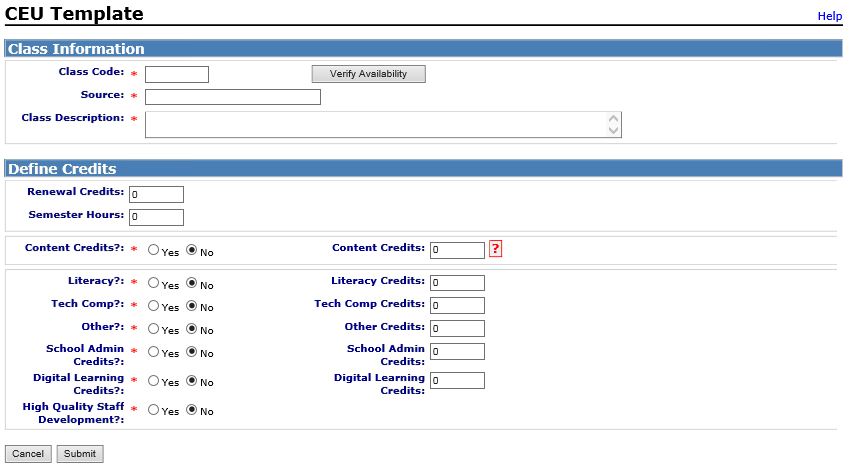
Completing the Template
- Enter a Class Code. This is a unique identifier used for one specific renewal credit title.
- Click the Verify Availability button. A pop-up box will appear and let you know whether the Class Code is available.
- Enter the Class Source (agency or individual that sponsored the class).
- Enter the Class Description (course title).
- Enter the total amount of credit to be awarded in either the Renewal Credits or Semester Hours field.
- If the class is an actual college/university class with semester credit awarded, then the number of semester hours should be entered instead of Renewal Credit. The HRMS system will multiply the number of Semester hours by 1.5 for inclusion in the individual's Renewal Credit Totals. When a semester hour class is posted this way it is very easy to determine if an employee has successfully completed their Lateral Entry / Provisional License Requirements for the current school year.
- Select Yes or No for each Credit Subcategory and enter the Amount of Subcategory Credit.
- An individual cannot receive full credit in more than one State-required subcategory (Literacy / Content Credit) for a particular course. The full amount, however, can be split between two or more subcategories based on the content of the course. See Content & Literacy Credits for details on how this rule has been automated in HRMS.
- Note: For courses where semester hours are awarded, the subcategory value may be up to 1.5 times the number of semester hours.
- For additional information on the subcategories and their amount of credit required please see the Licensure Manual or contact the Division of Licensure at DPI.
- Select the appropriate License Categories. This option displays if Content Credits is set to “Yes.”
- License Categories are used to identify which license areas an individual must have on his or her NC Teaching License in order to receive Content Credit for the course.
- The option ALL - ALL LICENSE CATEGORIES is available for courses / classes that are of general teaching methodology nature.
- For additional information on this functionality, see Content & Literacy Credits.
- Click the Submit button. This will save the CEU Template. After the template is saved, the Assign Continuing Education Class form will display with the template information pre-populated.
- Follow Steps 1 through 4 on the Assign CEU Credits help topic.