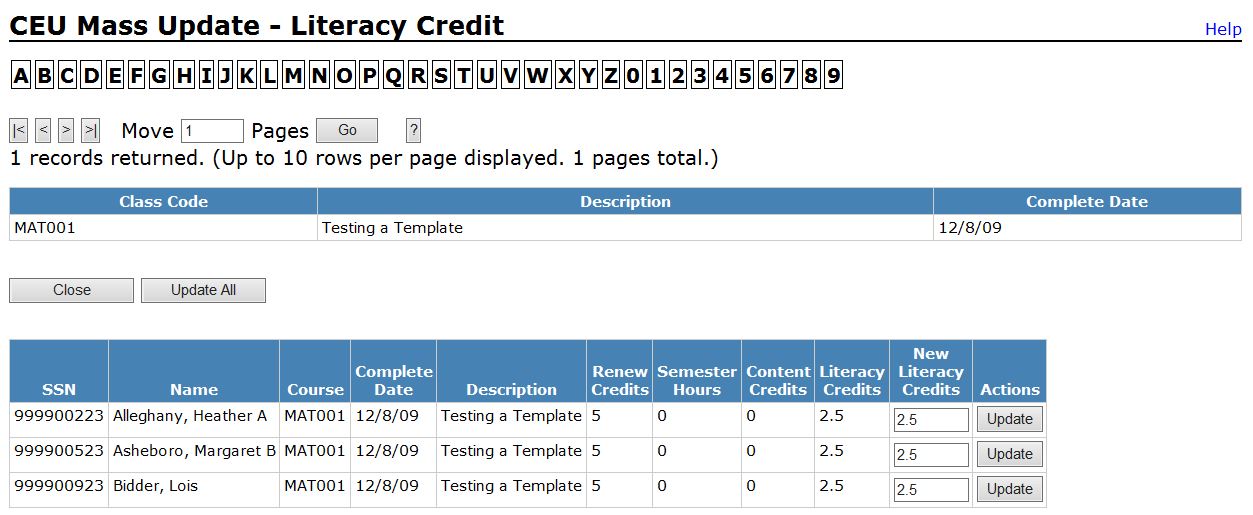User Roles: Continuing Education Editor, System Administrator
Last Updated: Jul 9, 2015 7:05 am
The Literacy Credit Mass Update form allows you to update previously-awarded Literacy credits for a specific course.
Note: Classes that have Academic Credit assigned will be excluded from the update process due to the complexity of the rules requiring that an individual cannot receive both Content Credit and Literacy Credit for the same course.
- These classes can still be adjusted via the Mass Update Single Course feature or
- via the individual's CEU Employee History.
Prior to performing the Mass Update
Record the Class Code for the course you wish to update. You can do this by searching for the template on the CEU Template Management form.Accessing the Mass Update Form
From the CEU Template Management form, select Literacy Credit in the Mass Update drop-down list, and click Go.
The CEU Mass Update - Literacy Credit form will display (see example below).
Performing the Mass Update
- Select the Alpha or Numeric character that corresponds to the first character of the class code. A list of courses/complete dates for courses beginning with the selected character will display.
- Use the navigation options above the search results to find the desired course/complete date.
- Click on the course/complete date to be updated. The row will become highlighted and a list of employees who received renewal credits for the course on the selected date will display.
- If needed, adjust the value in the New Literacy Credits field for any employee (defaults to Renewal Credits value).
- Click the Update All button (above the list) to update credits for all employees, or click the Update button(s) in the table to update credits for specific employees. The page will refresh showing the changes.