User Roles: Employee Hire, Staff Action, HR Staff Action Officer, System Administrator
Last Updated: Jan 03, 2024 2:03 pm
About
The New Hire Employee form is used by HR staff to set up new employee demographics in HRMS. All information with a red * is required and must be entered before data can be submitted. (Note that if the new staff member has an application on file, as much data as possible on this form will be populated from the application. All pre-populated data can be edited. In this example, there is not an application on file)
There are seven sections of the Hire New Employee form. A sample of the form is displayed below. For an explanation of the fields to be entered click on a link below. After entering all required information click "Submit" at the bottom of the form.
- Basic Information
- Hire Information
- Name, Address and Phone
- Emergency Contacts
- Demographics
- Contracts
- Other
Process
- Enter all required information.
- Click "Submit",
- A message reminding you to "Inactivate" the staff member's application if desired will appear. Click "OK" to continue.
- A message indicating that the "New Employee Record Was Saved" will appear. Also included will be a reminder to create a contract if you checked that the employee needs a contract on the form and a reminder to create a Substitute Profile, if the employment type of substitute was selected. Click "OK" to continue.
- The new employee's Demographic screen will display for editing.
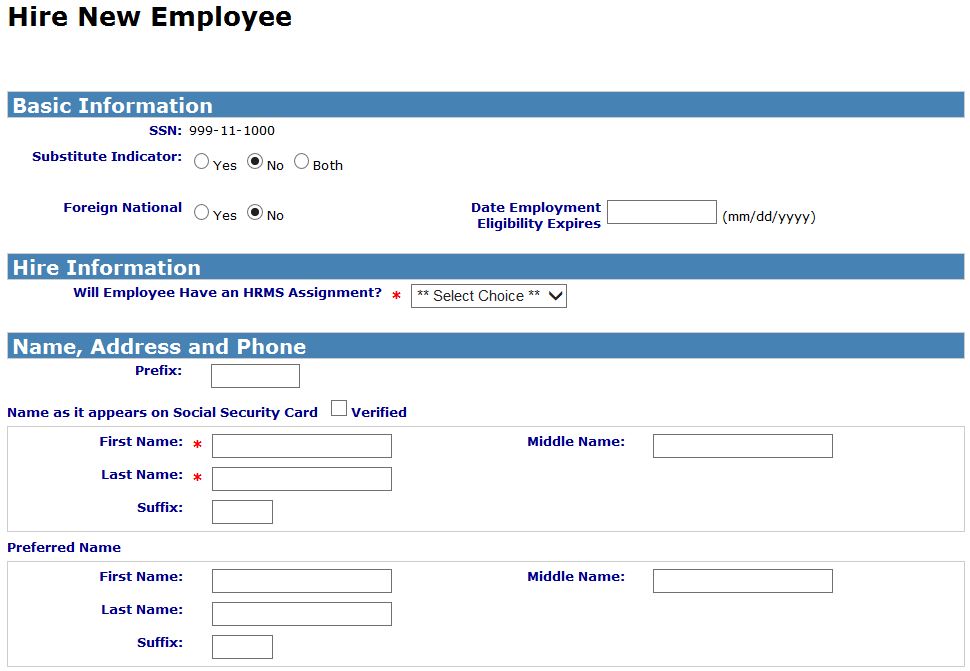
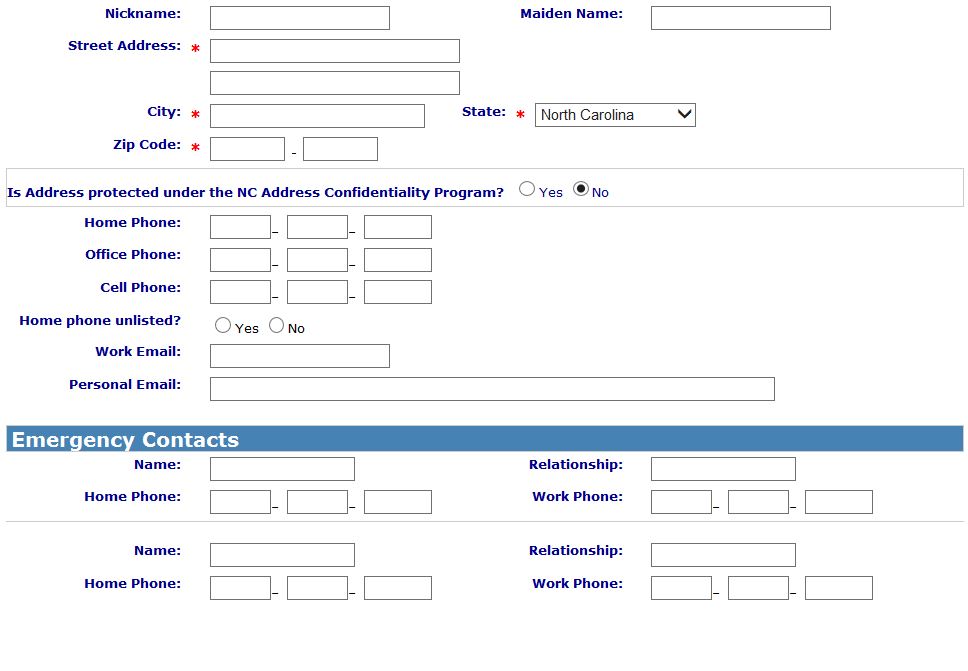
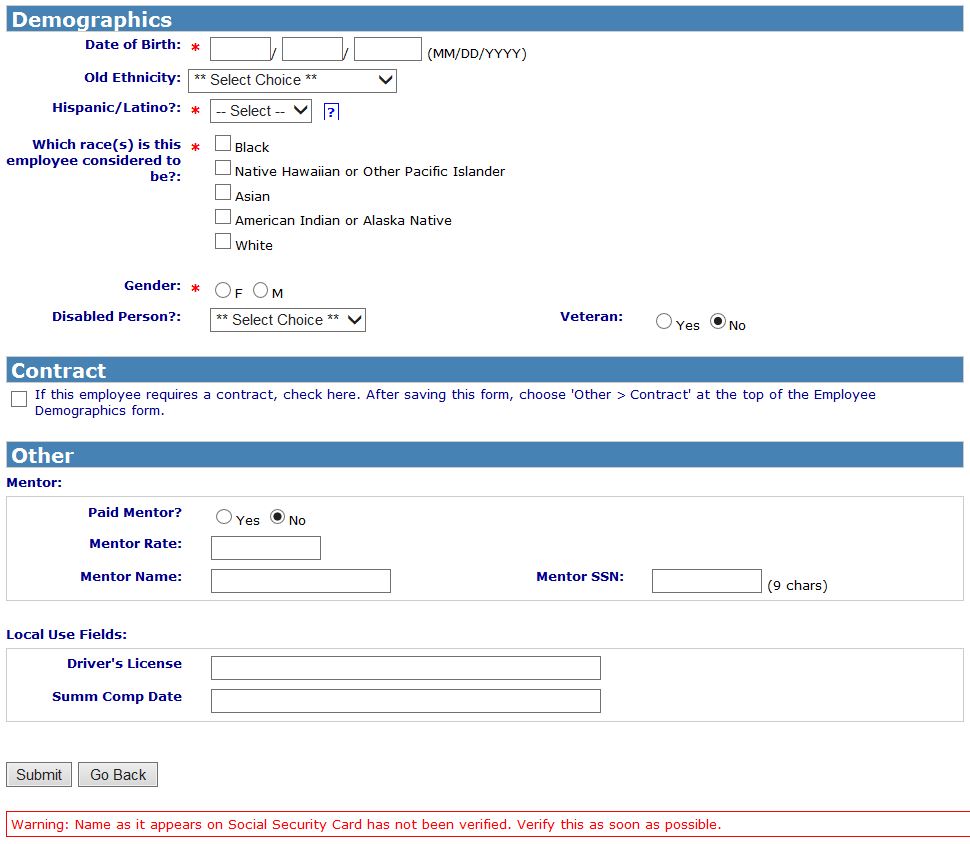
Basic Information
(Information is imported from the employment application when possible.)
- SSN- Social Security Number of Candidate/New Employee. This should be entered while viewing a copy of the SS Card.
- Substitute Indicator- Indicates in new employee will server as a substitute. (Default is No)
- No - Not a substitute
- Yes - Is a substitute
- Both - Both a substitute and non-substitute employee
- Edit Substitute Profile Link - Takes you to the Edit Substitute Profile form
- Foreign National Indicator- Indicates if new employee is a Foreign National. (Default is No)
- Date Employment Eligibility Expires - Date employment eligibility expires for the Foreign National staff member.
Return to top
Hire Information
- Will employee have an HRMS Assignment? - Select Yes or No
- If the user selects 'No', the following fields display:
- Hire Type - Select New Hire or Re-employment (Choose a 'Hire Type' to see the Last Hire and Original Hire Date fields)
- Original Hire Date - Enter date
- Last Hire Date - If Hire Type is re-employment, the date must be greater than or equal to Original Hire Date
- Employment Status - Select status
- Post on Board Report - Select Yes or No (Default Yes)
- Board Report Date - Enter date if selected Yes
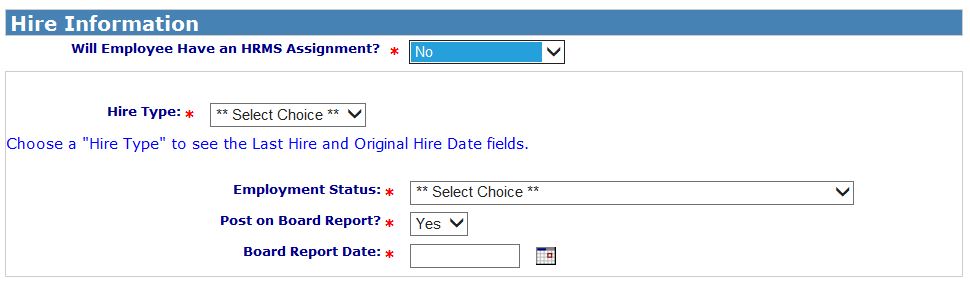
- If the user selects 'Yes' then the above fields will be captured on the 'Add Assignment' form.

- Data is used to write either a New Hire or Re-employment staff action record.
- See Correct Employee Dates if changes need to be made to last hire and original hire dates.
Return to top
Name, Address and Phone
- Prefix- Prefix for employee's name. For ex. Mr., Ms., Dr., etc.
- Name as it appears on Social Security card- Check once name on Social Security Card is verified.
- First Name- Employee's First Name
- Middle Name- Employee's Middle Name
- Last Name- Employee's Last Name
- Suffix- Suffix for employee name. For ex, Jr, Sr, III, etc. Note the field space is limited and educational designations should not be entered as a suffix.
- Preferred Name (Note: if none of the Preferred Name fields are entered, they will default to the "Name as it appears on Social Security Card" fields above.)
- First Name- Employee's Preferred First Name
- Middle Name- Employee's Preferred Middle Name
- Last Name- Employee's Preferred Last Name
- Suffix- Preferred suffix for employee name. For ex, Jr, Sr, III, etc.
- Nickname- Employee's Nickname
- Maiden Name- Employee's Maiden Name
- Street Address Line 1- First line of Street Address
- Street Address Line 2- Second line of Street Address (if needed)
- City- City of employee address
- State- State of employee address
- Zip- Zip code of employee address
- Is Address protected under the NC Address Confidentiality Program? - Check 'Yes' if employee's address is protected under N.C.G.S. 15C-3 & 15C-8.
- Home Phone- Employee's Home Phone
- Office Phone- Employee's Office Phone
- Cell Phone- Employee's Cell Phone
- Home Phone Unlisted Indicator- Check if the employee's home phone is unlisted.
- Work Email - Work email address of employee
- Personal Email - Personal email address of employee
Return to top
Emergency Contacts
- Name - Full Name of first Emergency Contact
- Relationship - First Emergency Contact's relationship to staff member
- Home Phone - Home phone number of first Emergency Contact
- Work Phone - Work phone number of first Emergency Contact
- Name - Full Name of second Emergency Contact
- Relationship - Second Emergency Contact's relationship to staff member
- Home Phone - Home phone number of second Emergency Contact
- Work Phone - Work phone number of second Emergency Contact
Return to top
Demographics
- Date of Birth- Employee's Date of Birth (Ideal to verify date of birth on the employee's legal document, such as driver license.)
- Old Ethnicity- Old Ethnicity Code (soon to be removed from form) (Can only select one)
- Asian or Pacific Islander
- Black
- White
- Hispanic
- American Indian or Alaskan
- Other
- Hispanic/Latino?- Hispanic/Latino indicator
- Yes
- No
- Which races is this employee considered to be?- Multiple selections allowed.
- White
- Native Hawaiian or Other Pacific Islander
- Asian
- American Indian or Alaska Native
- White
- Gender
- F - Female
- M - Male
- Disabled Person
- Yes
- No
- Veteran- Veteran Indicator
- Yes
- No
Return to top
Contacts
- Check this box if you want to be reminded to enter a contract for this employee after the form is saved.
Return to top
Other
- Paid Mentor- Does this new staff member have a paid mentor?
- Yes
- No
- Mentor Rate- Pay rate for this person's mentor
- Mentor Name- Mentor name
- Mentor SSN- Mentor SSN
- Local use fields - Employee Local use fields.
Return to top