User Roles: System Administrator, Staff Action Clerk, Employee Hire, HR Staff Action Officer
Last Updated: Nov 15, 2023 4:00 pm
Table of Contents
Quick Facts
- Employee Licensure data can be accessed from the:
- Licensure data in HRMS is updated each morning with the previous day's data. See the System Update Schedule for more information.
Selection from Employee Demographics
You can access an Employee's Licensure Data from the Licensure Data option in Employee Demographics.
- Select, Other, then License Data.
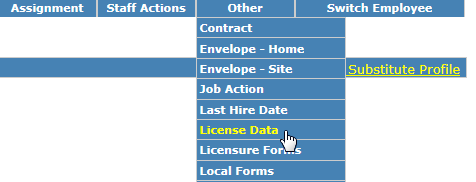
Return to top
Selection from the Principal's Page
See Principal's Page for more information.
Return to top
Selection from the Employee Page, Views Drop-down
You can access an Employee's Licensure Data from the Employee Page, Views drop-down. From the HRMS Home Page, Employee, Employee Page, Views, Licensure Data.
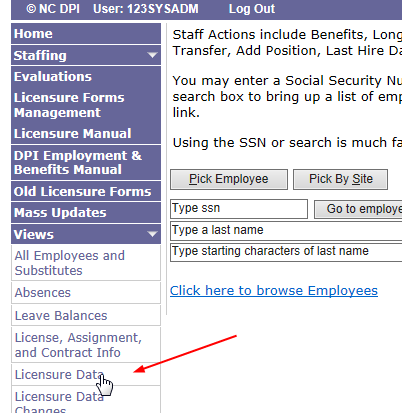
Once selected, the screen below appears. To select an employee, either:
- Type the employee's Full SSN in the "Type ssn" box and click on the "Go To employee" button.
- Type the employee's last name in the "Type a last name" box, and type the first initial of the employee's first name in the "First initial" box and click on the "Search" button. (Note that the first initial is optional.)
- A list of employees matching the criteria will display for selection.
- Type the first few characters of the employee's last name in the "Type starting characters of last name" box and click on the "Search" button.
- A list of employees matching the criteria will display for selection.
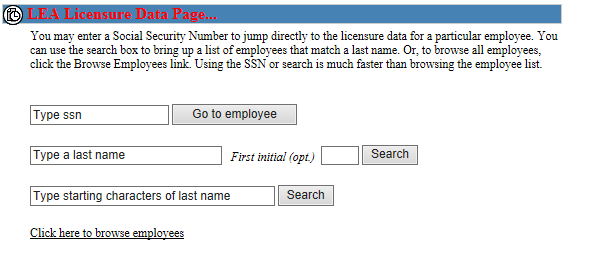
Once the employee is selected, the Licensure Data Screen appears.
Return to top
Selection from the Lic/Sal Website
A third way to access Employee License information is from the Licensure/Salary website. Note that this is not within HRMS.
You must have a valid User ID and password for access. If you need access, please contact the DPI Help Desk for more information.
Return to top
Licensure Data Screen
Once you have selected License Data from the Other drop-down on the Employee Demographics screen, the employee's current Licensure Data displays. There are two sections.
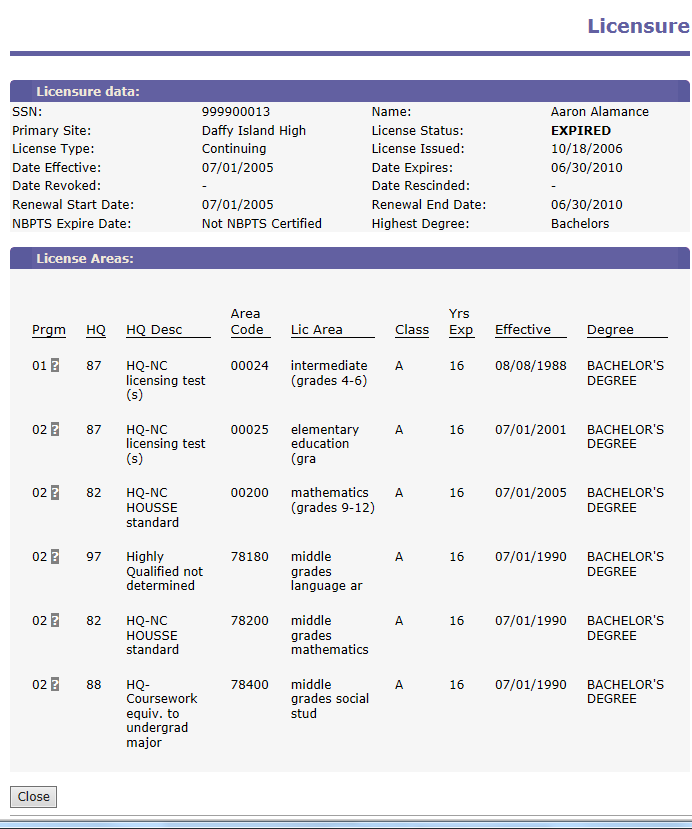
Return to top
License Data Section
The License Data Section displays Demographic, Assignment, and License data.
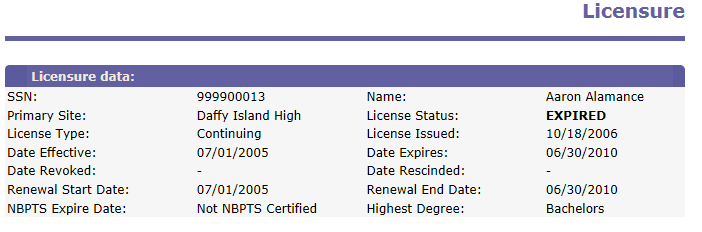
SSN: Social Security Number
Name: HRMS (not Licensure) name
Primary Site: Name of primary site assigned in HRMS
License Status: Status of License (Expired, Active, Revoked)
License Type: Type of License (Continuing, Initial, Provisional, or eligible for 1 Year)
License Issued: Date most recent License was issued.
Date Effective: Effective Date of License
Date Expires: License Expiration Date
Date Revoked: Date License Revoked
Date Rescinded: Date License Revocation was rescinded
Renewal Start Date: License Renewal Cycle Beginning Date
Renewal End Date: License Renewal Cycle Ending Date
NBPTS Expire Date: Date of NBPTS Expiration
Highest Degree: Highest Degree earned on file with Licensure
Return to top
License Areas Section
The License Areas Section displays details for each License Area held by the employee. If you hover your mouse over the "?" in the Prgm column, the description for that program code displays. See below.
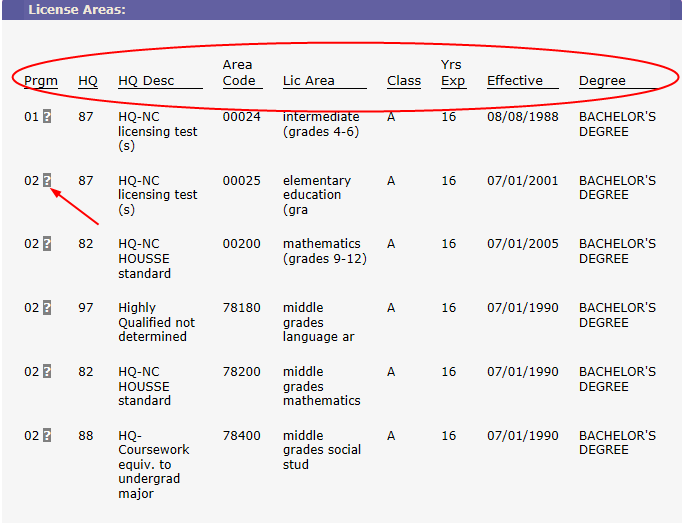
Prgm: Licensure Area "Program" code. Consists of Licensure Status (1st character) and Licensure Basis (2nd character) codes concatenated together.
HQ: Highly Qualified Code
HQ Desc: Highly Qualified Description
Area Code: License Area Code
Lic Area: License Area Description
Class: License Area Class Code (Translates into Degree Level)
Yrs Exp: Years of Experience for License area
Effective: Licensure Area Effective Date
Degree: Degree Level of License Area
Return to top