User Roles: HR Staff Action Officer, System Administrator
Last Updated: Jan 24, 2012 11:37 am
Step #2: Select Contracts
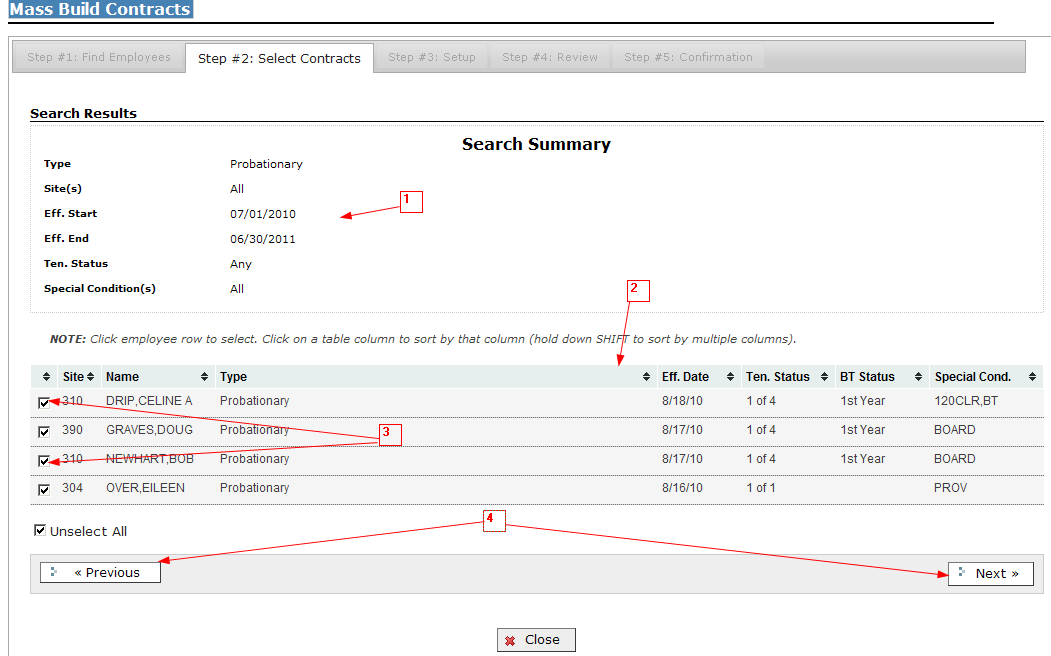
1): Search Summary displays the search criteria that was used in returning the below identified employees for possible development of a contract via the Mass Build Contracts process.
2): This section of the screen displays the individuals who met the search criteria. The information displayed includes the employee's current primary site, the employee's name, the effective date of their currently active contract, their current tenure status, current beginning teacher (BT) status, and the special condition code(s) from their current active contract.
3): The checkmark(s) indicate the employee(s) identified to receive a new contract via the Contract Mass Update process. Please note that the default is for all employees who met the search criteria to be included in the mass build contract process. Employees in the list who should be excluded need to be unchecked. There is an Unselect All button available, if needed, directly below the last identified employee.
Note: that the Mass Build Contracts process will not check end dates on assignments. For employees whose assignment is ending at the end of the current school year, you will need to de-select them so that they will not be included in the mass update.
4): Upon completion of the review and selection process, the Next button should be clicked to proceed with establishing the new contract components found in step #3. However, if it is determined that the selection criteria was incorrect and the returned set of employees is not the desired set, the operator can click the Previous button to be returned to Step #1 and establish a new set of search criteria.