User Roles: HR Staff Action Officer, System Administrator
Last Updated: Jan 02, 2024 2:45 pm
Step # 1: Find Employees
In this step you will locate employees from the previous year for which you want to create a contract for the current year.
More details are listed below the screenshot.
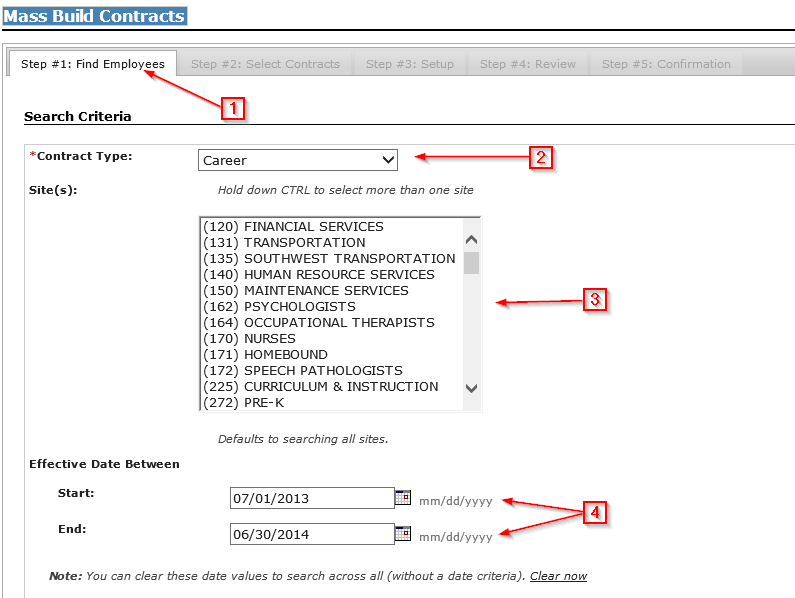
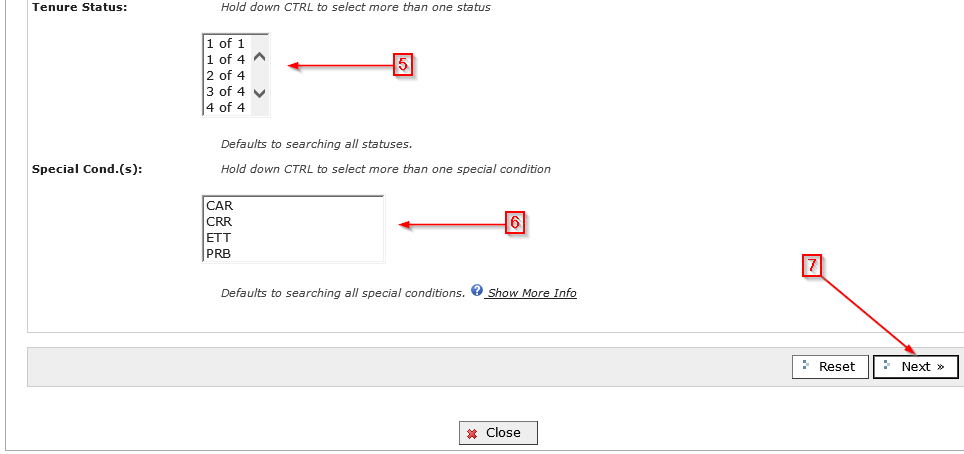
1) Find Employees: The Mass Build Contract option will display Step #1 of the 5 step process. After completing the Search Criteria, the selected employees will be displayed.
2) Contract Type: An authorized HRMS user must first select the current active contract type for which they want to create new contracts. Only the system-defined types of Teacher, Temporary Full-Time, or Temporary Part-Time can be selected for mass create.
3) Site(s): The site(s) that the operator wants to work with should be selected. Please note that the default is for ALL sites; if no sites are selected, the system may return a large volumne of employees. Please note that the Build Contract Search SITE criteria only includes sites that have employees with active contracts.
4) Between: The dates entered here will determine which currently active contracts to access. The selection will include all employees who have an active contract and an effective date within the identified time frame and also meet the other selection criteria.
5) Tenure Status: The current tenure status of the active contracts to access. The selection will include all employees the selected tenure status that have an active contract. Please note that the default is for ALL tenure statuses
6) Special Condition(s): The identifying codes used in your HRMS Contract Conditions file will appear here and the HRMS user can select one or more contract condition codes. As with the other selection fields this will further reduce the number of employees to only those that have a current contract which includes that contract condition. Please note that a contract may contain only the specific contract condition selected, or this may be one of several contract conditions that are found on a particular contract.
7) Next: When the selection process is completed, the Next button should be clicked.