User Roles: System Administrator, Suspension Clerk, HR Staff Action Officer (HR Staff Action Officers can only view Suspension Details and cannot view Suspension Comments. Only the System Adminstrator can remove a Suspension.)
Last Updated: Feb 14, 2024 2:43 pm
Table of Contents
Quick Facts
- Suspensions are created from the Staff Action Console and maintained from the Suspension Details page.
- Employees may have one current or one future suspension.
- Suspension records remain active, regardless of the anticipated end date, until the suspension is ended or removed.
- Suspension and leave dates cannot overlap.
- Important: There is a known bug within HRMS that will cause a leave action to disappear from Staff Action Console when a leave is ended in order to create a suspension. Please contact HRMS Support for assistance
- A suspension cannot be created for an inactive employee.
- When an employee is placed on suspension, the system does not automatically remove them from their position assignment(s).
Creating a Suspension
To create a suspension, select Create Suspension from the menu at the top of the Staff Action Console.
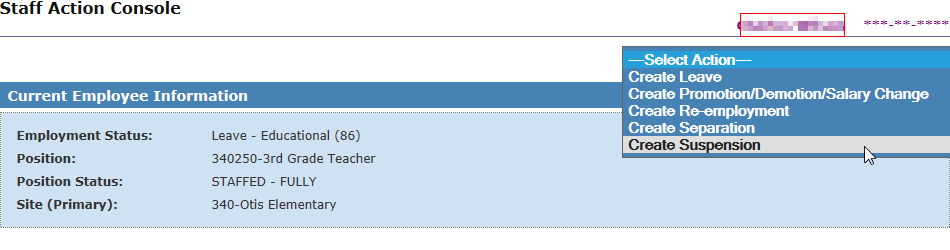
Top Part of Create Suspension Form
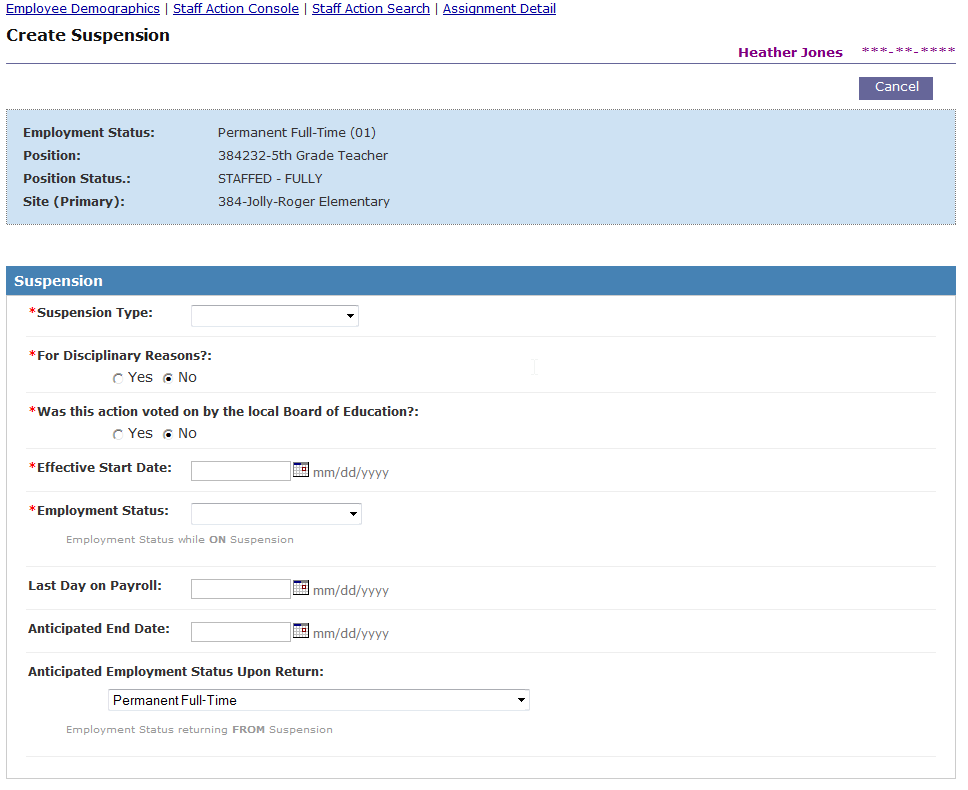
- Select Suspension Type (suspension with pay or suspension without pay).
- Select Yes or No for For Disciplinary Reasons? and Was this action voted on by the local Board of Education?
- This information is required as part of the Public Records Law (G.S. 115C-320).
- Enter the Effective Start Date.
- Select the employee’s Employment Status while on suspension.
- If this is a current suspension, the employee’s current employment status code will be changed immediately after this form is submitted.
- If this is a future suspension, the future employment status code will be saved by the system and the employee’s current employment status code will not change until the effective start date is reached.
- Enter the employee’s Last Day on Payroll, if applicable.
- This field is used only when the employee is using accrued leave to cover all or part of the suspension.
- Enter the Anticipated End Date of the suspension, if known.
- If a date is entered, it must be after the effective start date.
- Select the employee’s Anticipated Employment Status Upon Return, if known.
- This is the employment status code that the employee is expected to return to when the suspension ends. The system will automatically default in the employee’s current employment status (prior to going on suspension), but you may change it to any other active employment status code, if needed.
Bottom Part of Create Suspension Form
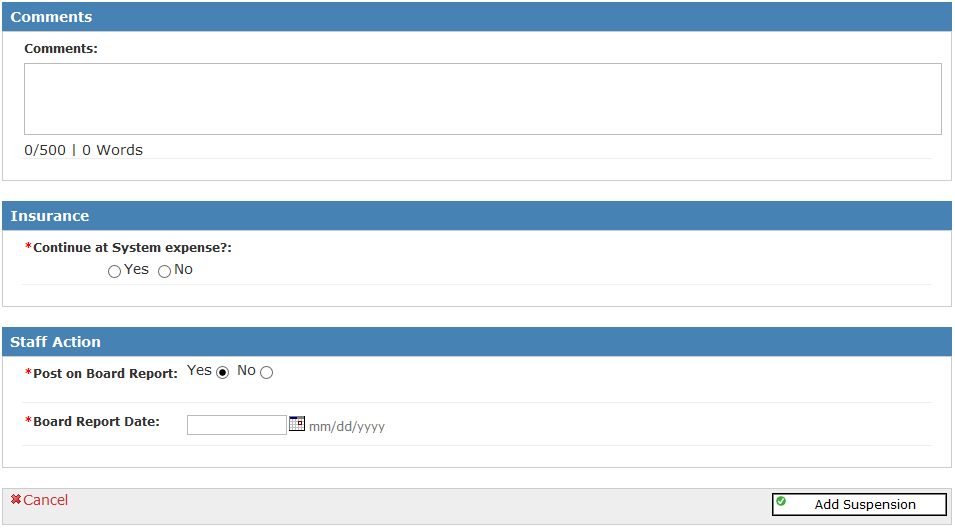
- Enter Comments regarding this suspension (Max 500 characters).
- Comments entered for a suspension can only be viewed by the System Administrator and the Suspension Clerk.
- Insurance - Select Yes or No for Continue at System Expense?
- If you answer No, Continue at Employee’s Expense? will display.
- If you answer Yes, then enter the Effective Billing Date (required).
- If you answer No, enter a value for Stop Insurance on this Date (required)
- If you answer No, Continue at Employee’s Expense? will display.
- Staff Action - Select Yes or No for Post on Board Report?
- If you answer Yes, enter the Board Report Date (required).
Click the Add Suspension button when you are ready to save the new suspension record.
After the record is saved, the Suspension Details form will display showing the new suspension.
Return to top
Suspension Details
Use the Suspension Details form to view, edit, extend, end, or remove an existing suspension.
To access the form, click the desired record from the Staff Action Console.

The Suspension Details form displays the current values of the suspension record.
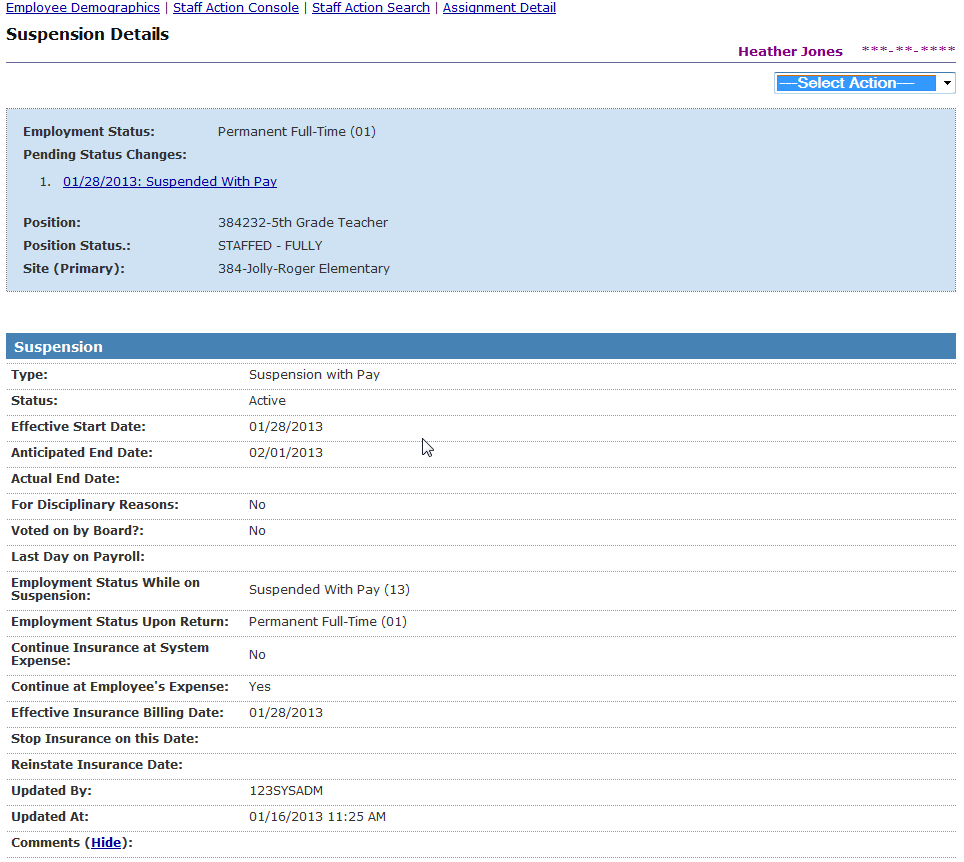
Click on an action in the Type column of the History section to view details about the action.

The Staff Action Request Details form displays values of the suspension record before and after the selected action.
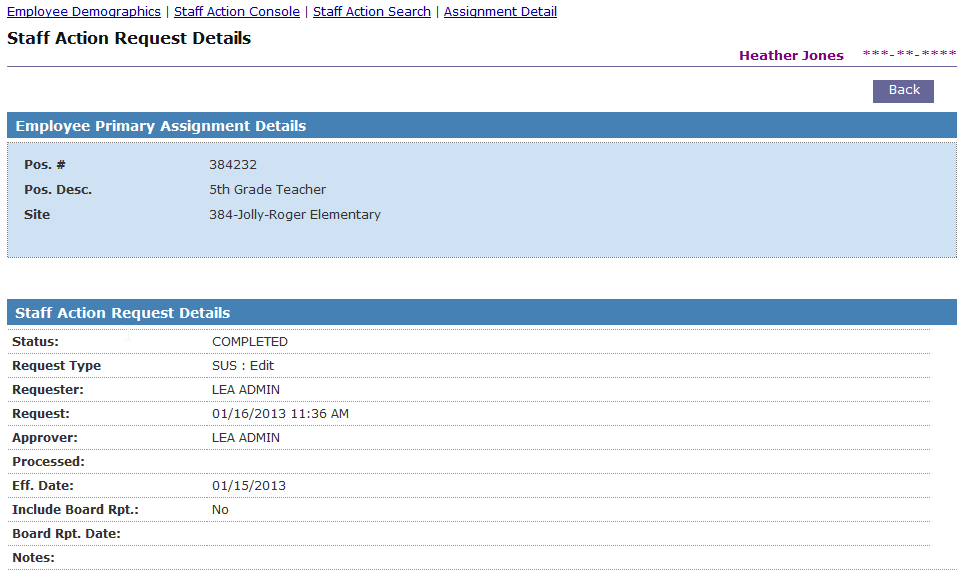
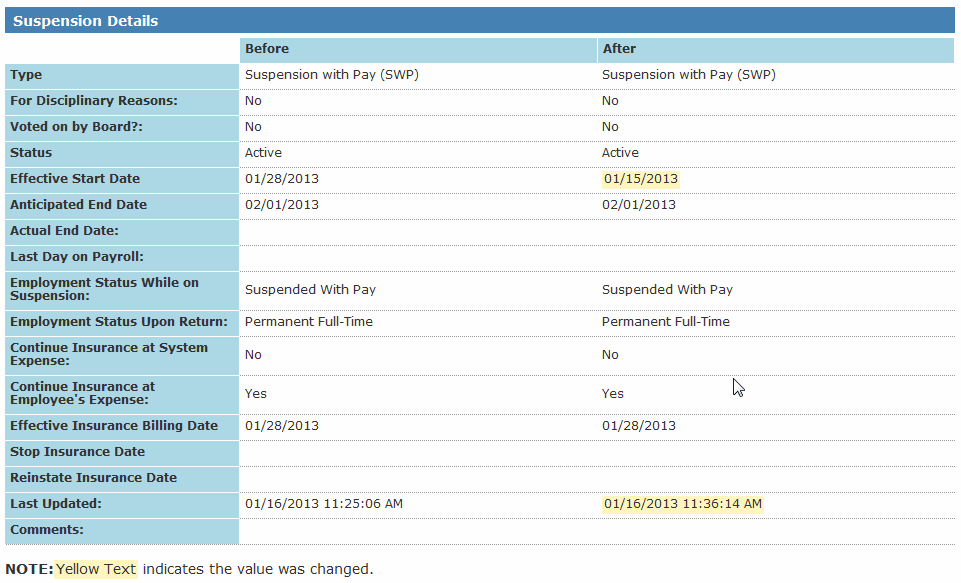
Return to top
Editing a Suspension
Use the Edit Suspension form to modify a current or future suspension. (You cannot edit a suspension after it has been ended.)
To access the form, select Edit Suspension from the menu at the top of the Suspension Details form.

The Edit Suspension form allows you to edit all fields of the suspension record. See Creating a Suspension for details about each field.
Special Notes:
- Effective Start Date
- If you change the effective date from a current to a future date, the system will prompt you to select the employee's current employment status code (defaults to the employee’s previous employment status code).
- If you change the effective date from a future to a current date, the system will set the employee’s current employment status to the suspension status.
- Suspension Type & Employment Status- To make a correction, use the Edit Suspension form. If the employee is switching to a different suspension type and/or status, end the current suspension and create a new one.
- Anticipated End Date - To make a correction, use the Edit Suspension form. If the current suspension is being extended, use the Extend Suspension form instead.
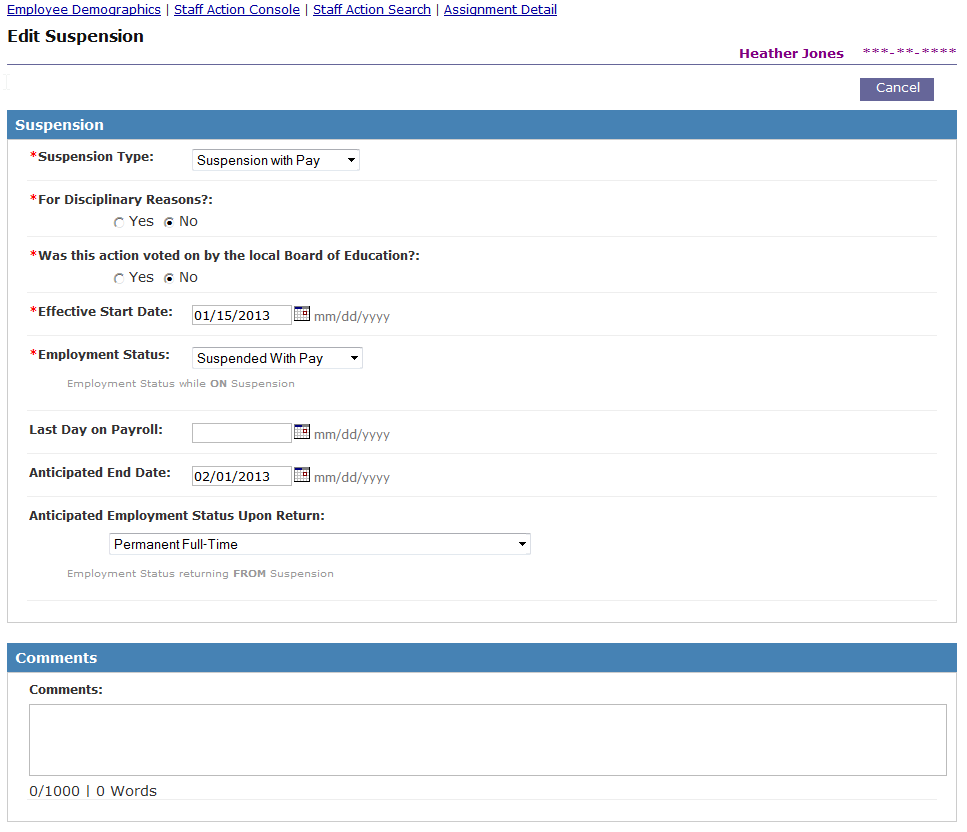
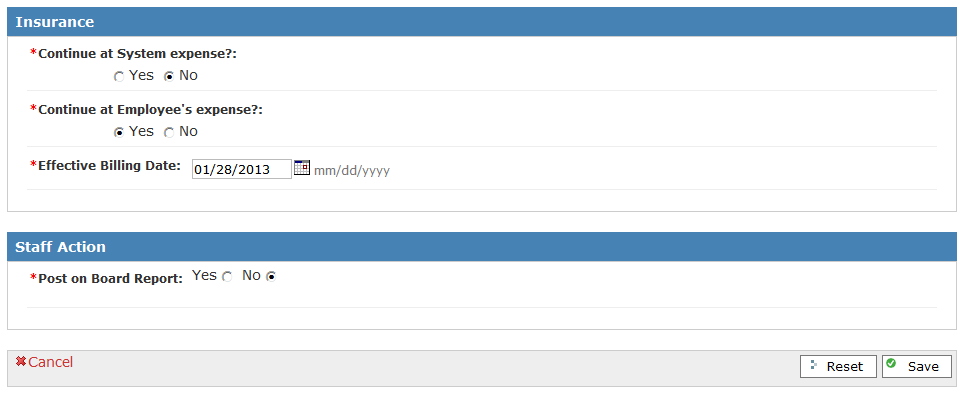
Click the Save button to save your changes to the suspension record.
Click the Reset button to reset all the fields on this form to their original values without saving anything.
Note: Any time a suspension is edited, HRMS creates an audit trail record. If a hard copy of the change is needed , we suggest that you perform the action, go to the Suspension Details page, click on the Staff Action Type link in the 'History' section, and print a copy. Changes made as a result of each action are highlighted in yellow.
Return to top
Extending a Suspension
Use the Extend Suspension form when a current suspension is being extended.
To access the form, select Extend Suspension from the menu at the top of the Suspension Details form.

Only a few of the suspension fields are editable on the Extend Suspension form.
Special Notes:
- Anticipated End Date– Since you are extending the suspension, the new date entered must be after the original anticipated end date shown on the form.
- Anticipated Employment Status Upon Return – If the extension period for this suspension involves a different employment status code, you should not use the Extend form to record the extension period. Instead, you should end this suspension and create a new suspension.
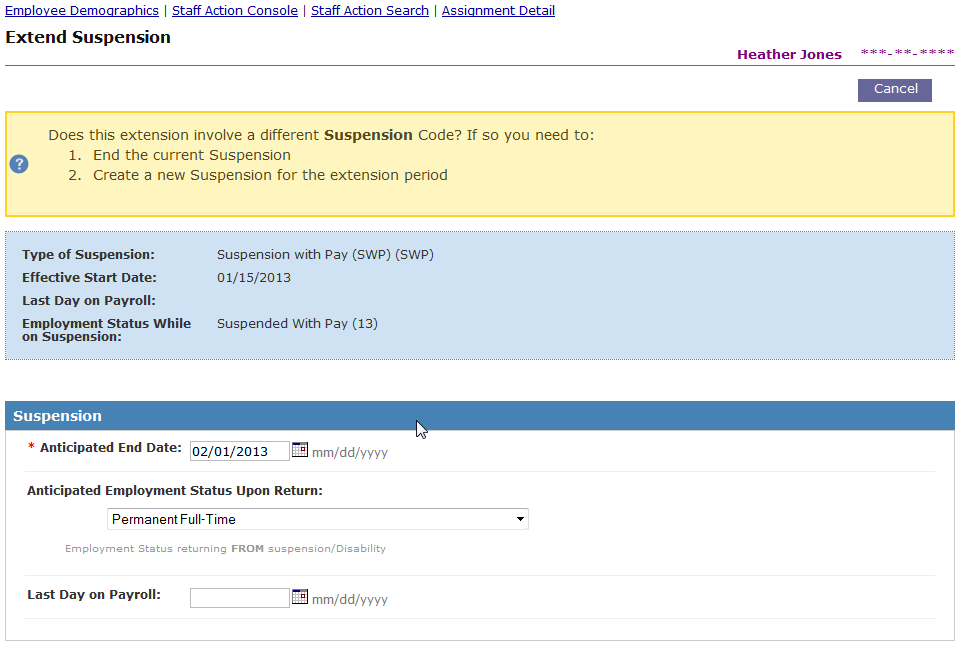
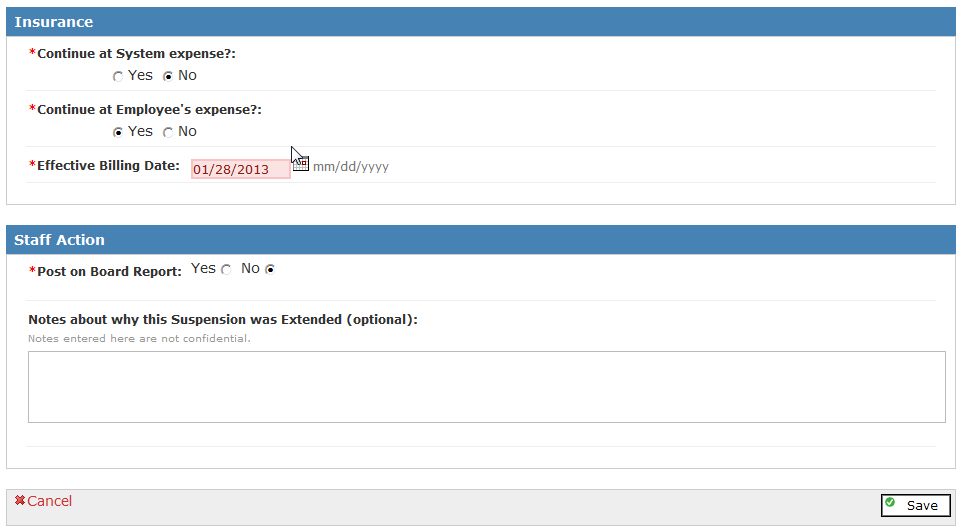
Click the Save to save your changes to the suspension record.
Return to top
Ending a Suspension
Use the End Suspension feature to end a current suspension in the following situations:
- Employee is returning to work
- Type of suspension is changing
- Separation*
- Leave of absence
*Note: If an employee who has an active suspension record is separating, you do not have to end the suspension. Create a separation and HRMS will automatically end the suspension on the separation effective date.
To access the form, select End Suspension from the menu at the top of the Suspension Details form.

Instructions follow the screen shot below.
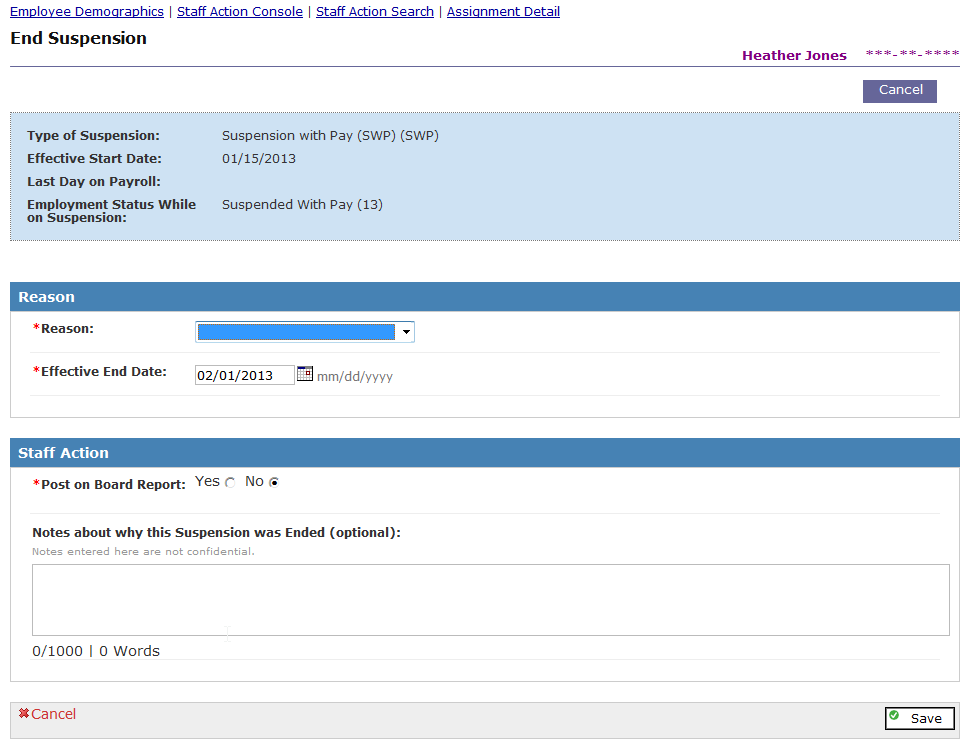
- Select the Reason for ending the suspension. The drop-down list will include reasons for ending a suspension:
- Employee is Returning to Work
- Select this option if you want to reinstate the employee
- If this option is selected, the status of the suspension will be set to 'Reinstated'.
- Type of Suspension is Changing
- Select this option if the suspension is being extended and the employment status code for the extension period is changing. After ending this suspension, you should immediately proceed to the Create Suspension form and create the new suspension for the extension period.
- If this option is selected, the Status of the suspension will be set to 'Converted'.
- Separation
- Select this option if the employee is separating for any reason before returning from the suspension. After ending this suspension, the system will direct you to the ‘Separation’ Staff Action form to record the separation.
- If this option is selected, the status of the suspension will be set to 'Ended'.
- Leave of Absence/Disability
- Select this option if the employee went on leave before returning from the suspension. After ending this suspension, the system will direct you to the ‘Create Leave’ Staff Action form to record the leave.
- If this option is selected, the status of the suspension will be set to 'Ended'.
- Employee is Returning to Work
- Enter the Effective End Date(date that the employee’s suspension ends). This date must be less than or equal to "today’s" date. Enter this date in MM/DD/YYYY format.
- If ‘Employee is Returning to Work’ was selected as the reason for ending the suspension, the following fields will display.
- Select the employee’s Returning Employment Status. This is the employment status that the employee should be returned to when the suspension ends. All active employment status codes will be available in the drop-down list.
- Select either Yes or No for Reinstate Insurance?If the answer is Yes, enter date to reinstate.
- Select Yes or No for Post on Board Report?
- If Yes, then enter the Board Report Date.
- If you wish, you can enter a note about why the suspension is being ended in the Staff Action Notes box.
Click the Save button when you are ready to save your changes to the suspension record.
Return to top
Removing a Suspension
Use the Remove Suspension feature to cancel a current or future suspension that was entered in error. (Completed suspensions cannot be removed.) Only System Administrators can perform this function.
To access the form, select Remove Suspension from the menu at the top of the Suspension Details form.

When removing a suspension, you must complete Notes about why this Suspension was Removed.
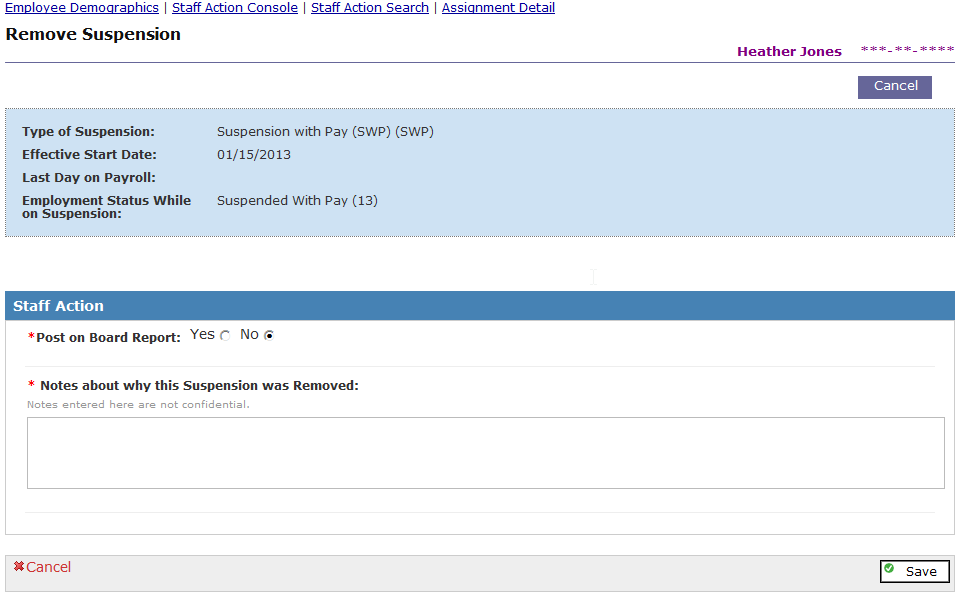
Click the Save button when you are ready to remove the suspension record. The suspension status will be set to 'Cancelled'.
Return to top