User Roles:System Administrator, HR Staff Action Officer, Employee Hire, Separation Editor, Separation Viewer
(Separation Viewer can only view Re-employment Details.)
Last Updated: Jan 10, 2024 3:40 pm
Table of Contents
Quick Facts
- The Create Re-employment form should be used only for employees who will not be placed in an HRMS assignment.
- This process removes the termination date once it is submitted.
- The employee’s Last Hire Date will be updated to match the re-employment effective date.
Creating a Re-employment for staff who will NOT have an assignment
- Accessed from the Employee Demographics Staff Actions menu under Staff Action Console
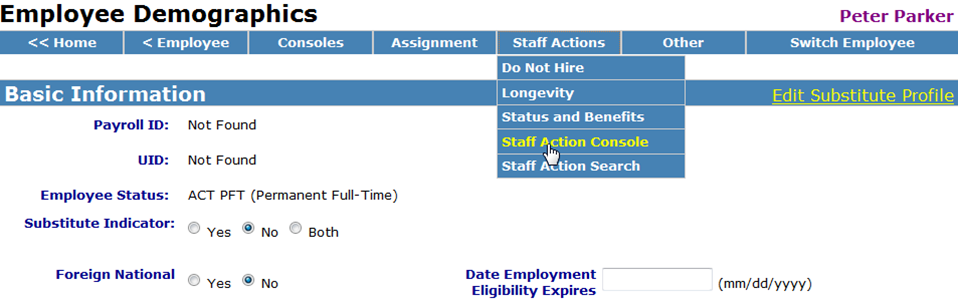
- To create a Re-employment, select Create Re-employment.
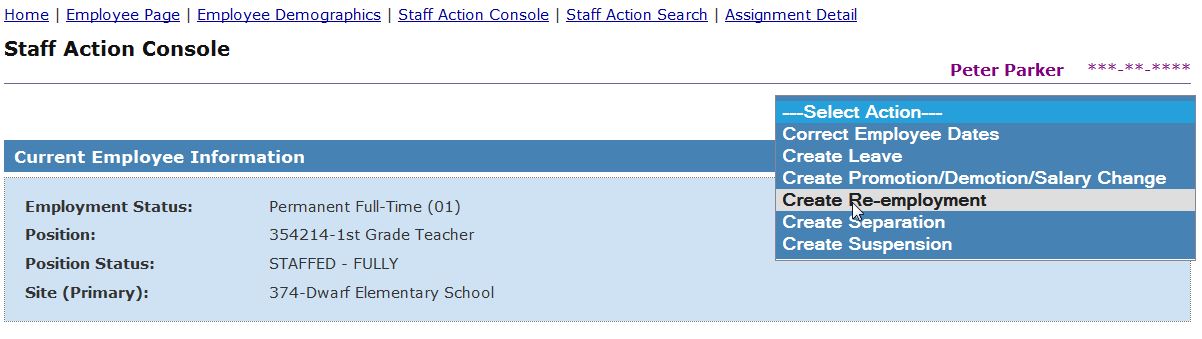
- The Re-employment form will appear.
Complete the required fields:
- Effective Date of Re-employment
- Employment Status Upon Re-employment
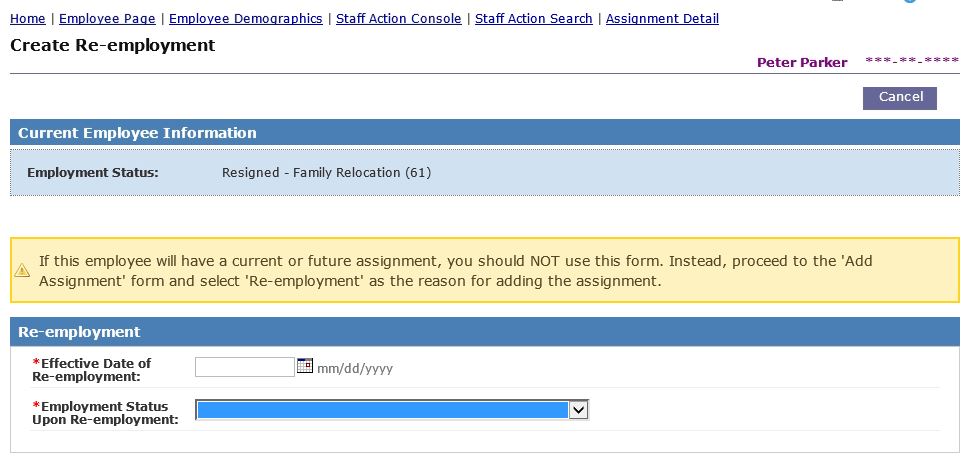
- Enter Comments regarding this Re-employment (Maximum 250 characters)
- Select Post on Board Report? Yes or No
- If Yes, Enter the Board Report Date
- Click Submit to save the Re-employment record.
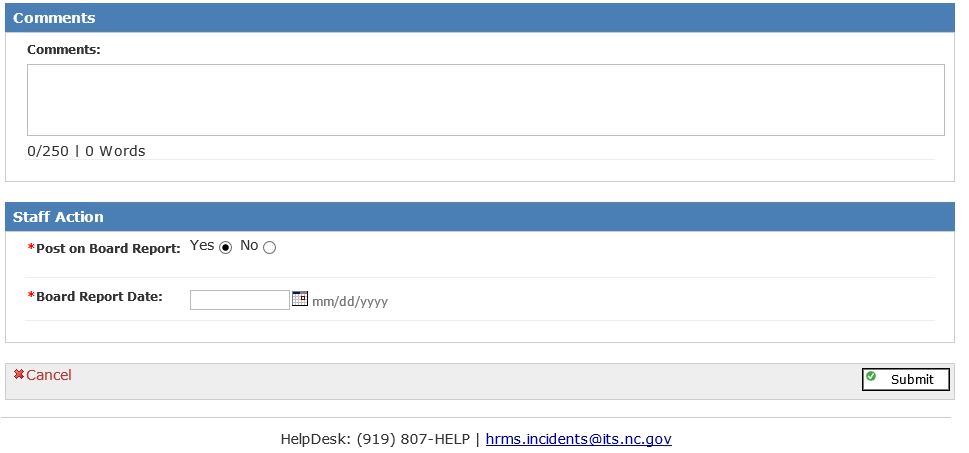
Sample of completed form
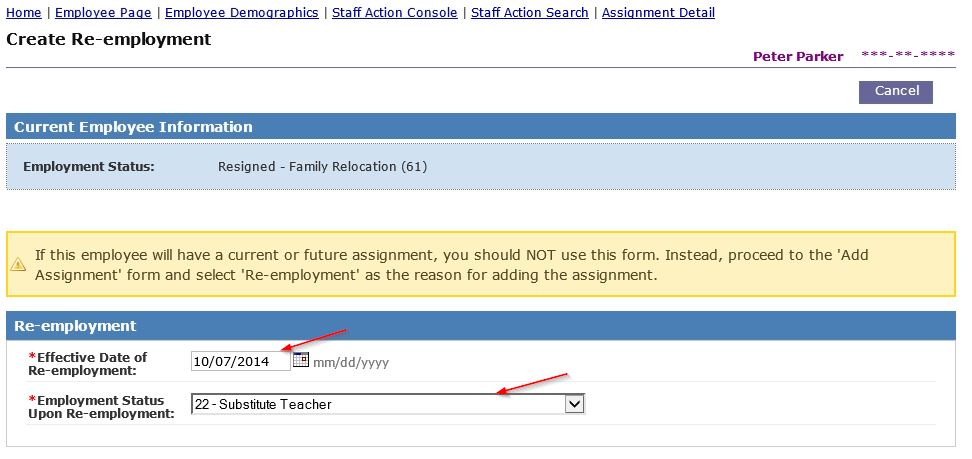
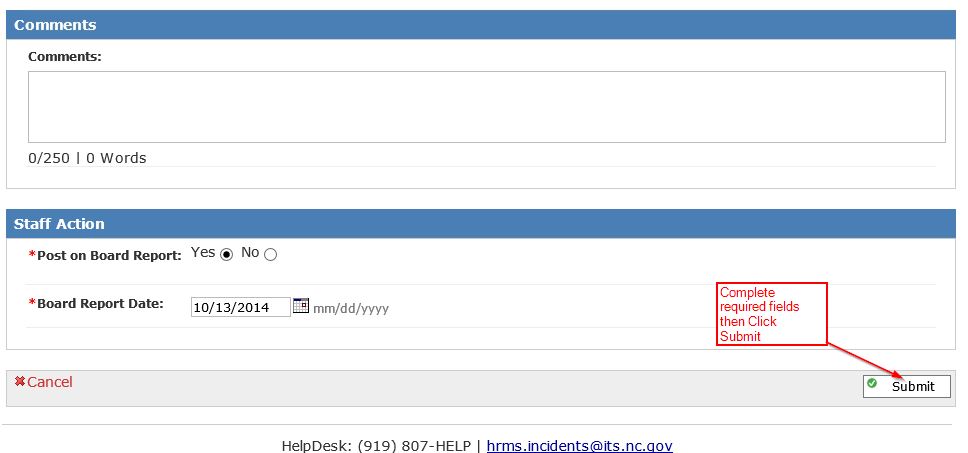
- If the Re-employment is submitted successfully:
- The system will take you to the Re-employment Details form, with the following message displayed at the top of the form:
- Re-employment record created successfully.
- The system will take you to the Re-employment Details form, with the following message displayed at the top of the form:
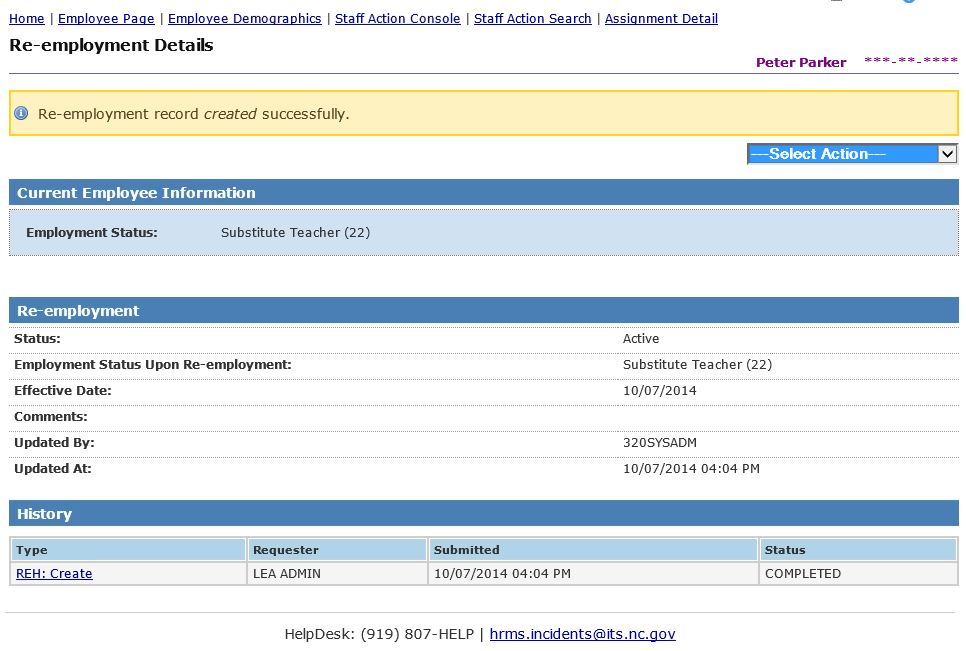
Return to top
Viewing Re-employment Details
- Select the Re-employment record from the Staff Action Console
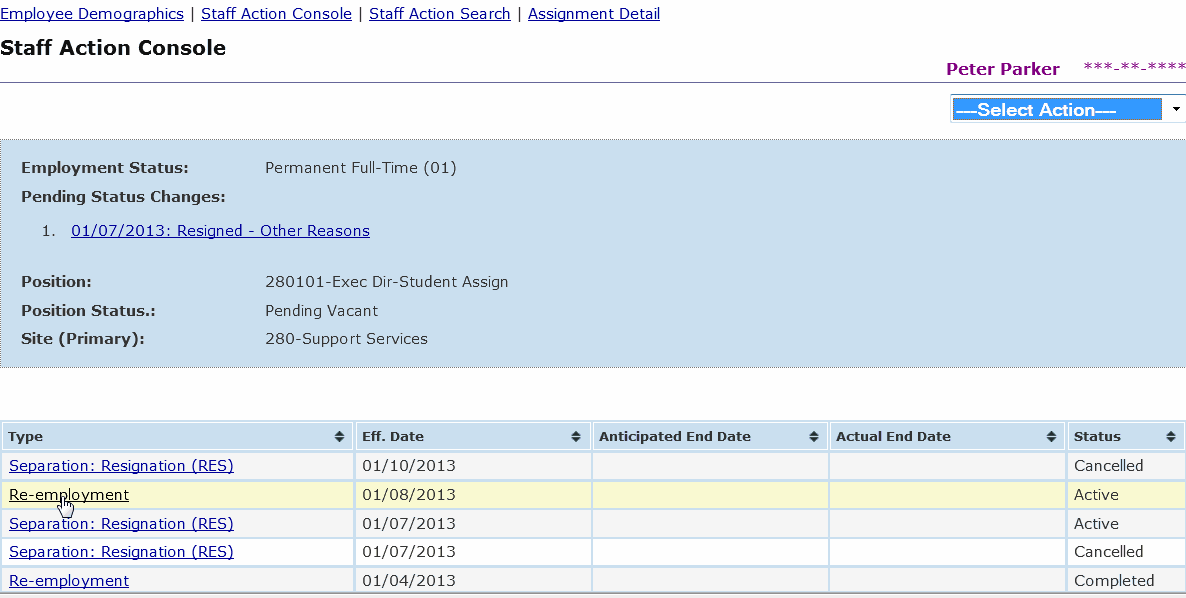
- The Re-employment Details form will appear.
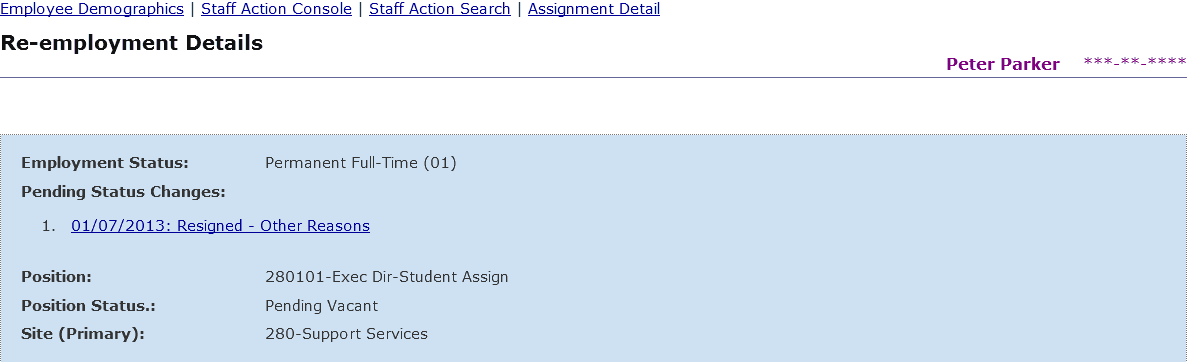
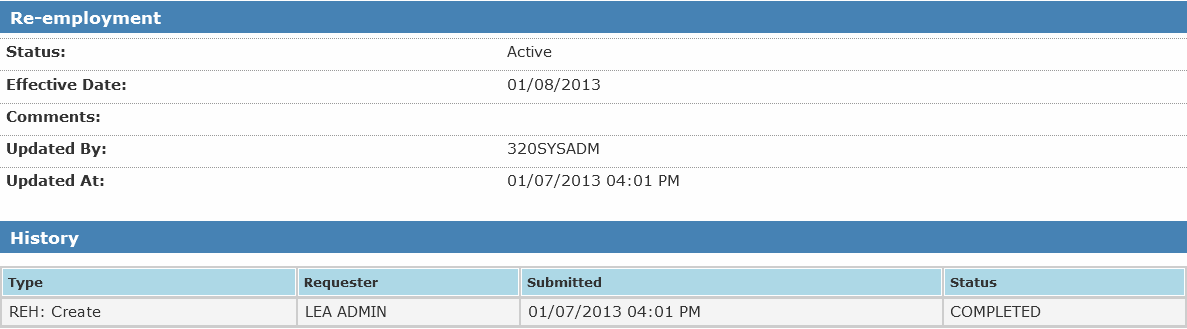
- Re-employment Details includes the following information:
- Status – Active or Archived
- Effective Date – Effective Date of the Separation; Last Day Worked
- Comments
- Updated By – User Id
- Updated At – Date & Time
- Staff Action History is included in the grid at the bottom of the form:
- Type – Create and Archive (only options for re-employment staff action history)
- Requester – Name of the person who entered the staff action.
- Submitted – Date and time the action was taken.
- Status – This will always be ‘Completed’ since there is no approval process for Re-employments.
Return to top
Editing Re-employment Details
- Select the Re-employment record from the Staff Action Console
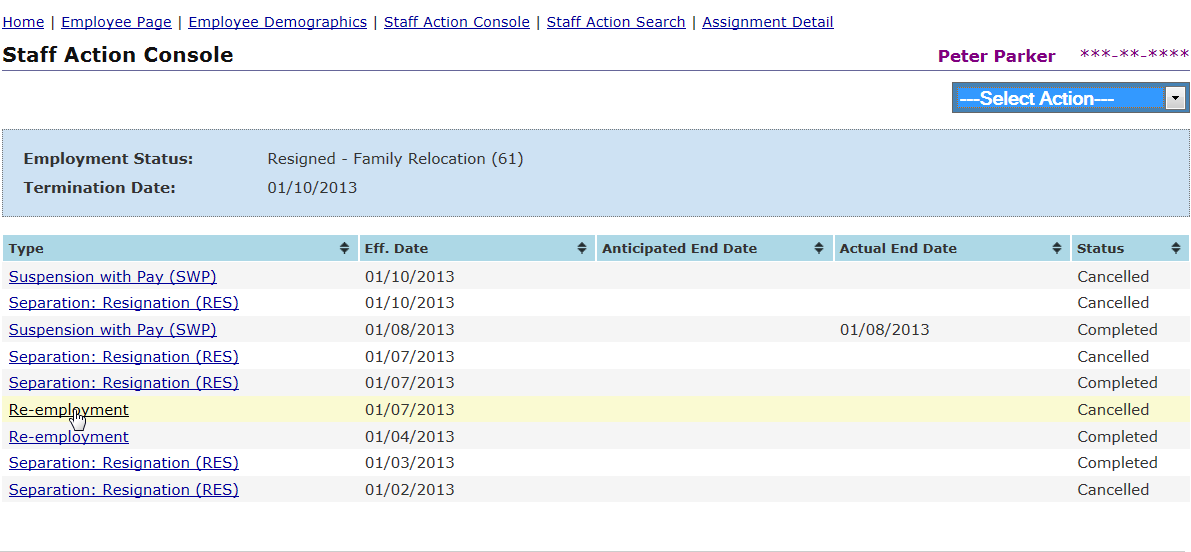
- The Re-employment Details form will appear.
- To edit a Re-employment, select Edit Re-employment.
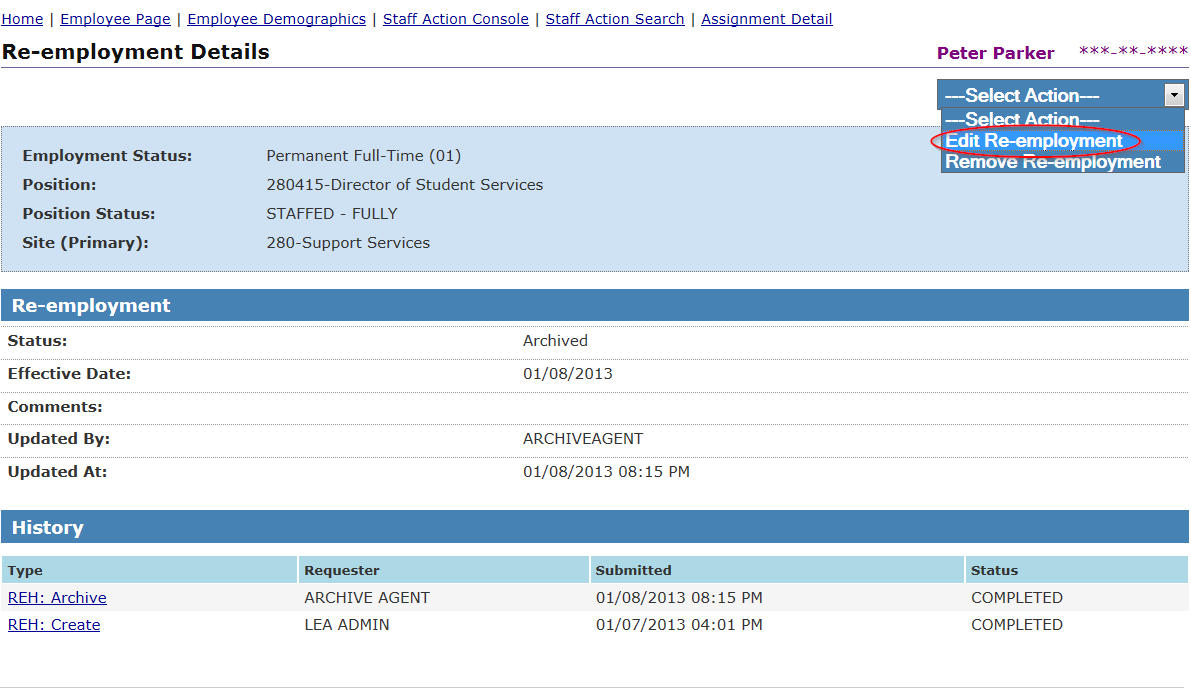
- The Edit Re-employment Details form will appear.
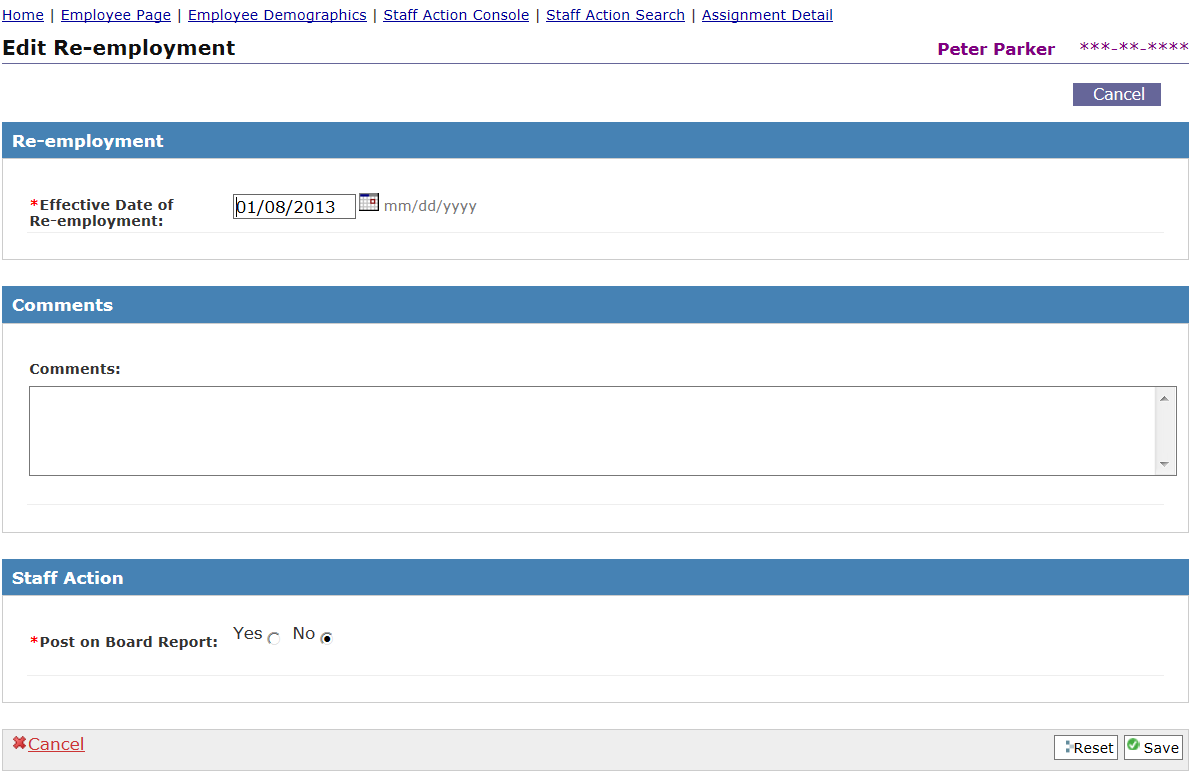
- Enter the Effective Date of Re-employment.
- Enter Comments regarding this Re-employment (Maximum 250 characters)
- Select Post on Board Report? Yes or No
- Enter the Board Report Date (required if Post on Board Report is Yes)
- Click Save to complete the Edit Re-employment record.
- If the Edit Re-employment is submitted successfully:The system will take you to the Re-employment Details form, with the following message displayed at the top of the form: Re-employment record updated successfully.
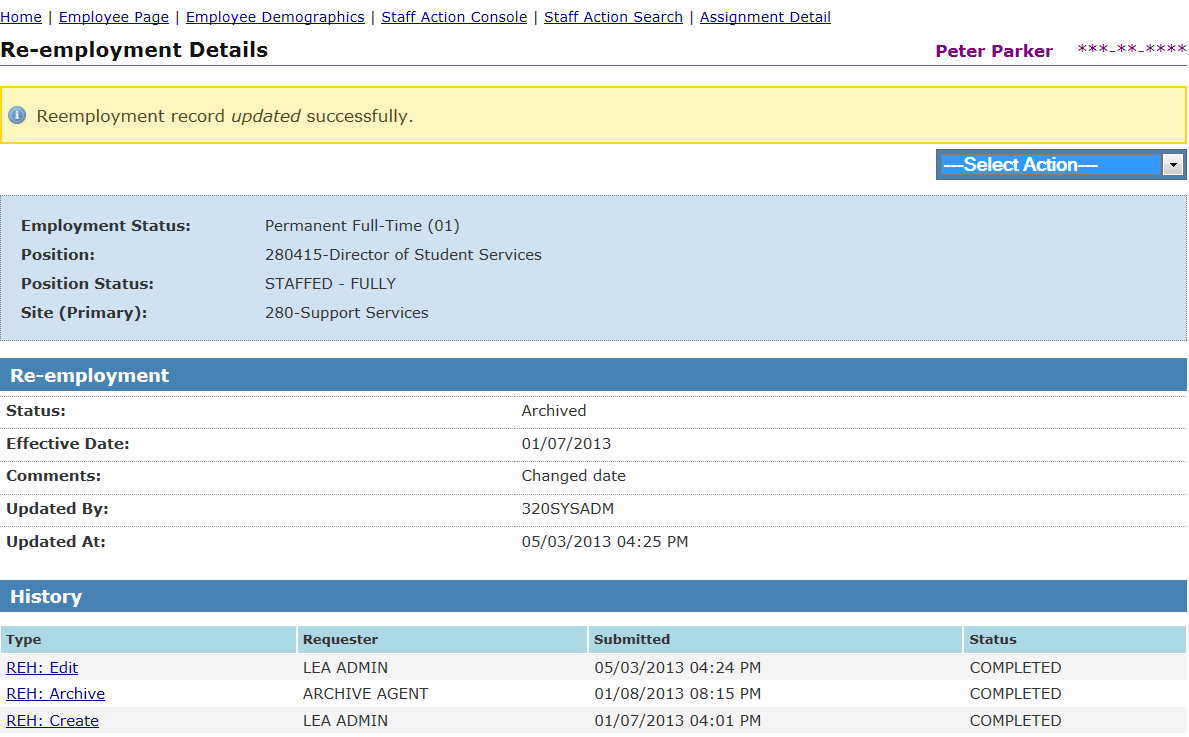
Return to top
Staff Action Request Details
- You can view the Staff Action Request Details by clicking on the Re-employment Type record under the History section on the Re-Employment Details Form.
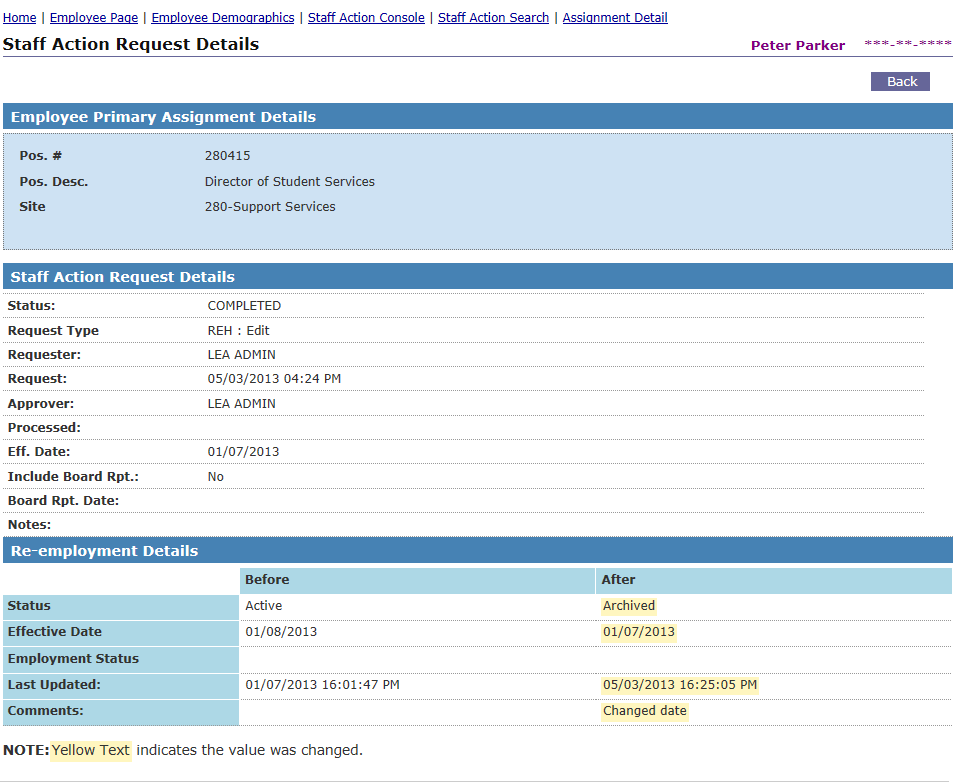
Return to top
Removing a Re-employment (System Administrator Only)
- Only Systems Administrators have authority to remove a Re-employment, by selecting "Remove Re-employment" on the "Re-employment Details" form.
- If the selected employee has more than one Re-employment record, only the most recent (non-cancelled) record can be removed. If you wish to remove a Re-employment that is not the employee’s most recent one, you must first remove the employee’s more recent Re-employment(s) and Separation(s) that occurred after this Re-employment.
- If you attempt to remove an employee’s most recent Re-employment but the employee has separated since the Re-employment, you must remove the Separation first.
- If the reason that the Re-employment record is being removed is because the employee did not report for work, or the LEA withdrew the offer, then you should not remove the Re-employment but should enter a Separation instead. Re-employments should be removed only if they were entered in error.
- If a Re-employment record is removed
- HRMS will set the employee’s Last Hire Date and current Employment Status back to the previous values (before the Re-employment was created.)
- It will set the employee’s Termination Date and Rehire Eligibility Date back to the values saved in the employee’s most recent (non-cancelled) Separation record.
- HRMS will also delete the employee’s current and/or future assignments if they have a Start Date that is on or after the Re-employment Effective Date.
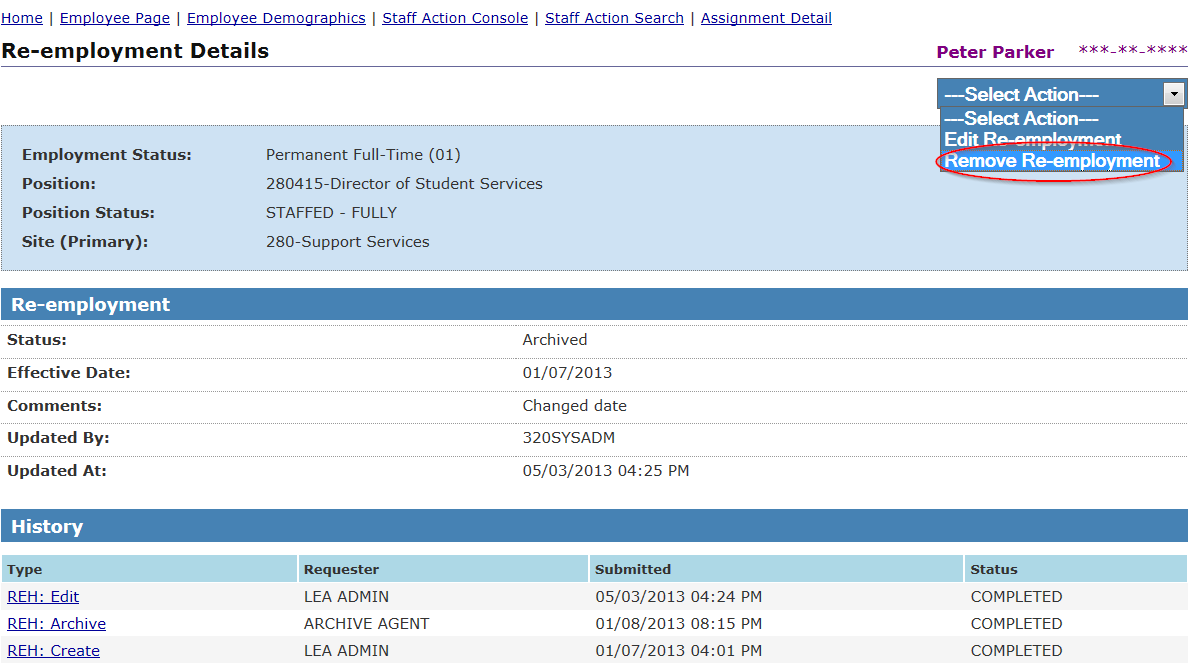
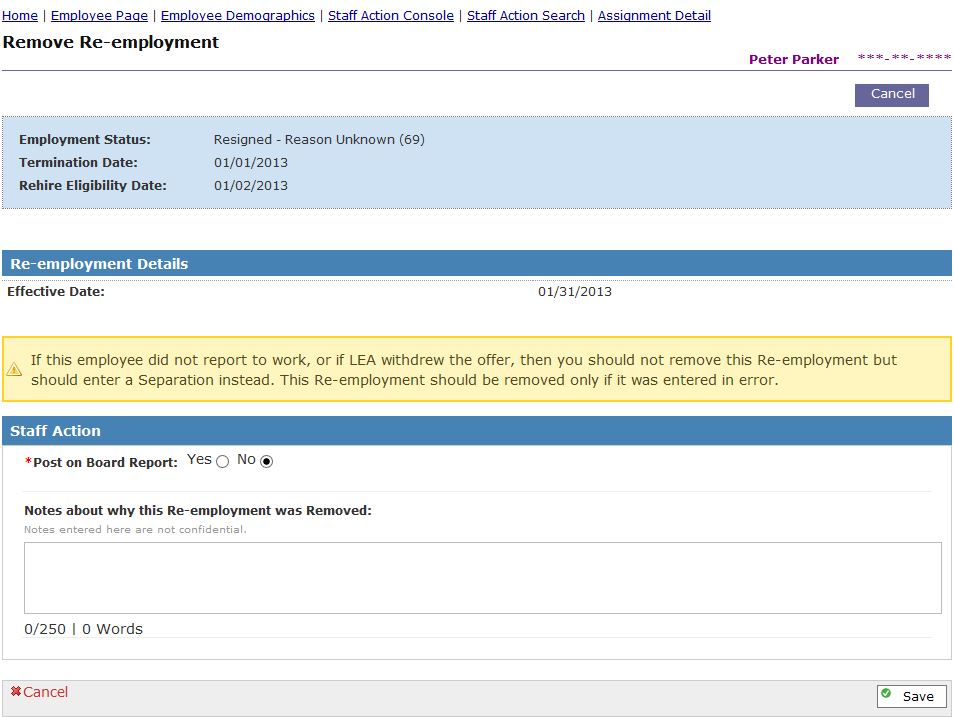
- Re-employment Details form can be used to view the details of individual Re-employment staff actions, by clicking on a row in the History section of the ‘Re-employment Details’ form.
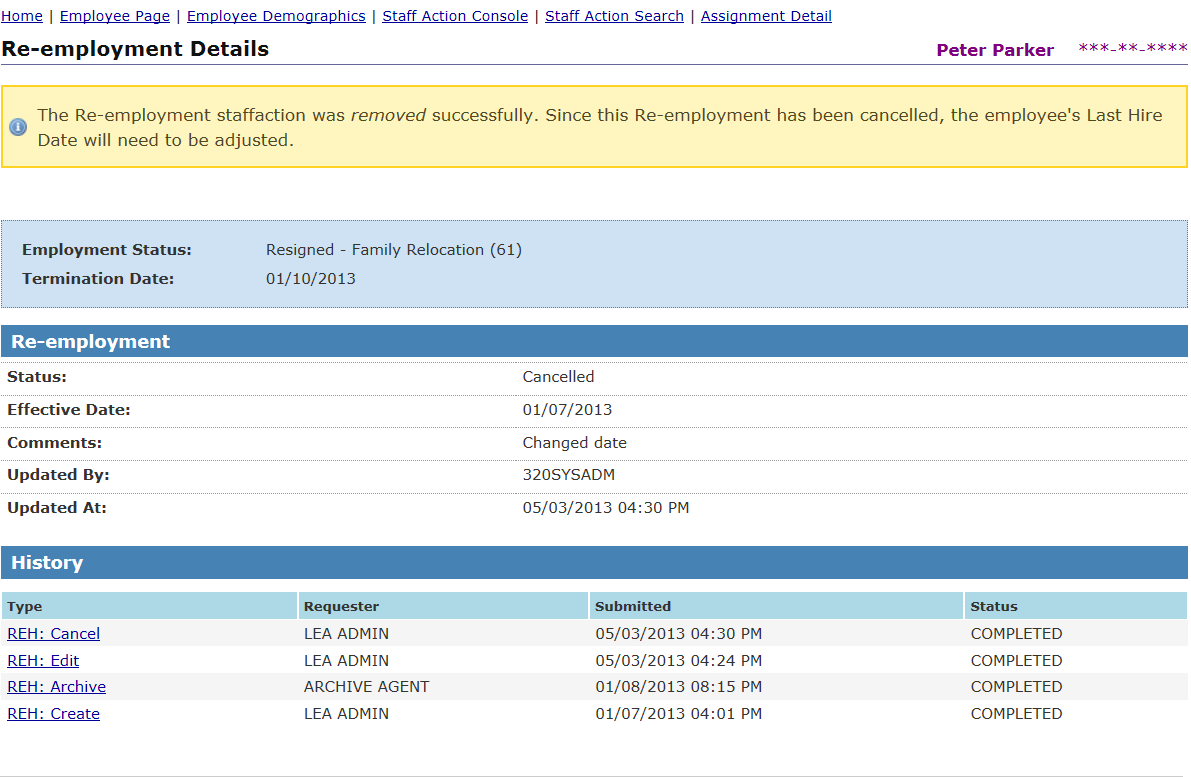
Return to top