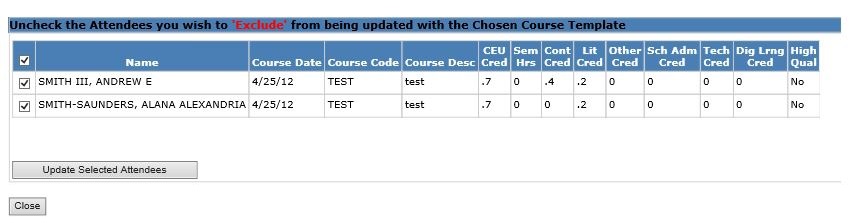User Roles: Continuing Education Editor, System Administrator
Last Updated: Aug 31, 2017 7:47 am
The Mass Update Single Course form allows you to update renewal credits that were previously awarded for a particular course using the current values on the Course Template.
Prior to performing the Mass Update:
- Search for the course template.
- Edit the course template to make any needed adjustments.
- Record the Course Code.
Accessing the Mass Update Form
From the CEU Template Management form, select Single Course in the Mass Update drop-down list, and click Go.

The Update Credits Using a Course Template form will display (see example below).
Performing the Mass Update
- Enter the Course Code and click the Find Course button. The system will display the latest Course Template information for the course plus a list of all instances where the course has been assigned.
- Under Pick the Course(s) to find Attendees, select the courses to be corrected by clicking the corresponding check boxes.
- Click the Find Attendees button. A roster of individuals that have credit posted for the selected course dates will display.
- Under Uncheck the Attendees you wish to 'Exclude' from being updated, uncheck any individuals whose renewal credit history DOES NOT NEED to be corrected.
- Click the Update Selected Attendees button.
- The system will update each selected individual's CEU history information using the current Course Template values, and a confirmation screen will display.