User Roles: System Administrator, General User, HR Staff Action Officer, Staff Action
Last Updated: Dec 20, 2023 1:10 pm
Table of Contents
Quick Facts
- Current leave balances are only available in HRMS if you are exporting this data from payroll and importing to HRMS on a monthly basis.
- This process uses an old HRMS/Payroll interface.
- This interface is not available for LINQ/ISIS 6.
Configuration
In order for employee leave balances to be imported into HRMS, "Payroll to HRMS" must be set to Yes in the Payroll Information section of LEA Settings. (See below)
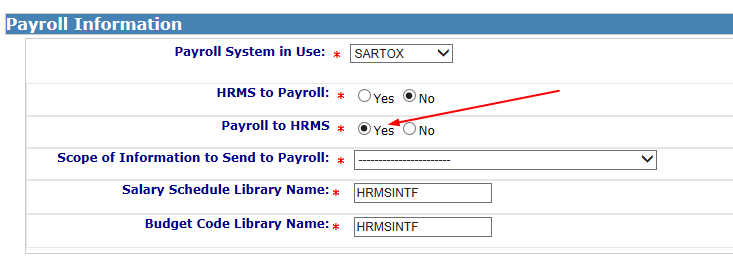
Note that if LINQ/ISIS 6 is selected as "Payroll System in Use", the "Payroll to HRMS" option is not available.
Return to top
Where to Locate Balances
Select "Employee/Employee Page" from the HRMS Home Page, then "Leave Balances" from the "Views" dropdown.
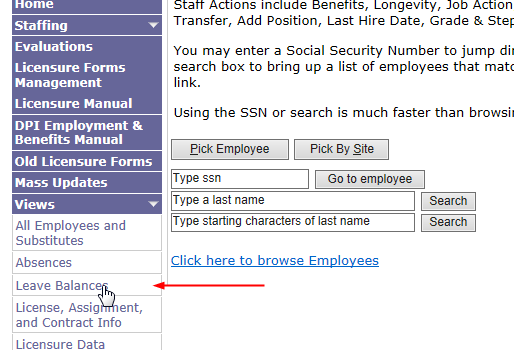
Return to top
Employee Leave Search
There are several options available to find employees. In this example, site 308 was selected for the search.
- Enter the SSN in the Search Value box and click on the SSN button.
- Enter the Last Name in the Search Value box and click on the Last Name button. Note that you can enter the first few characters of the Last Name and uncheck "Exact" if desired.
- Either enter the Site Code in the Search Value box or select the "Site List" link and select the site, then click on the Site Code button.
- Note that unchecking the "Exact" box only works with the Last Name option.
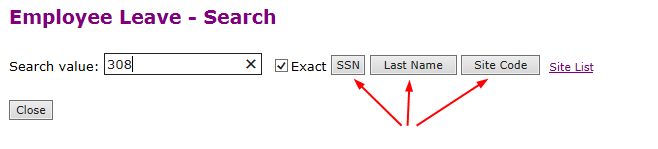
Return to top
Employee Leave Search Results
Search results display. Click on the employee for display of leave balance data.

Return to top
Employee Leave Details
Details of the employee's leave display. See below.
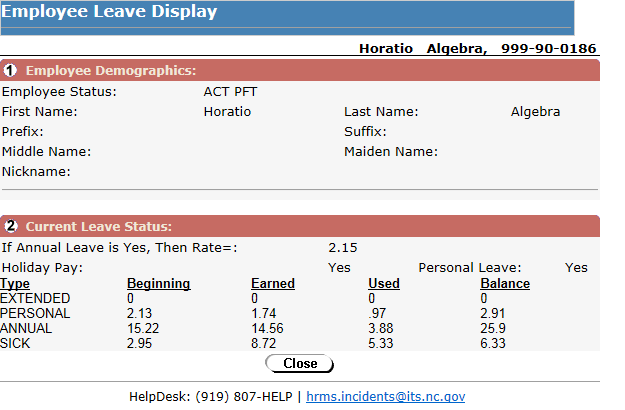
Return to top