Contributor: Steve Andrew
Last Updated: Mar 11, 2015 5:49 am
Please make the following two configuration changes to your IE 11 Browser.
#1 "Check for new versions of stored pages."
Some HRMS features do not function correctly when using the default settings in Internet Explorer 11. The issue is that certain pages do not automatically display current data. Some known examples include:
- When adding a candidate to a Vacancy Permit, the new candidate does not display in the Candidates section.
- When screening applications, applications that have been Released continue to display as Unreleased.
- When deleting "Licensure Forms" that were created for an employee.
- When entering comments on the Employee Demographics page.
- When returning to the Position Management Console for a second time and searching by site, the position listing does not display.
- When "Switching" employees on the Staff Action Console a long error page appears.
Modifying one of the options within the IE 11 browser eliminates this issue.
To make this change to your browser settings:
- Select Tools > Internet Options from the menu bar at the top of the browser window. (If you do not see the menu bar see How to show the menu bar on Internet Explorer.)
- On the General (default) tab, click the Settings button in the Browsing history section.
- In the Temporary Internet Files box, under the Check for newer versions of stored pages question, select Every time I visit the webpage.
- Click OK twice to save the changes to your browser settings.
#2 "Compatibility View."
If your HRMS Website has not been added to the list of websites for "Compatibility View", you will get the error message below:
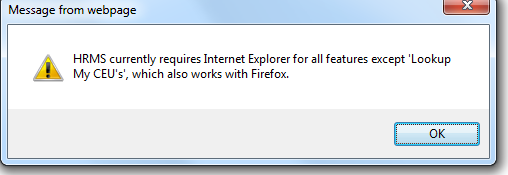
To resolve, perform the following steps:
- Go to your HRMS Login Page.
- Select Tools > Compatibility View Settings from the menu bar at the top of the browser window. (If you do not see the menu bar see How to show the menu bar on Internet Explorer.)
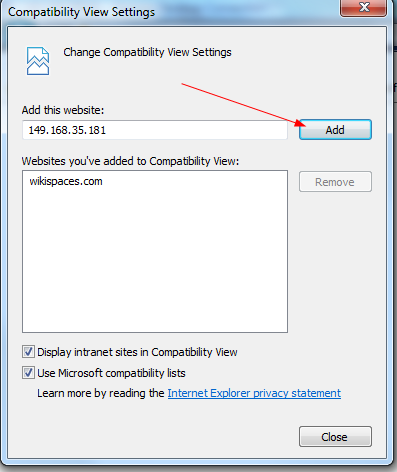
- Click on the "Add" button to add your HRMS URL to the list of "Websites you've added to Compatibility View".
- Check the box "Display intranet sites in Compatibility View" and click on Close.
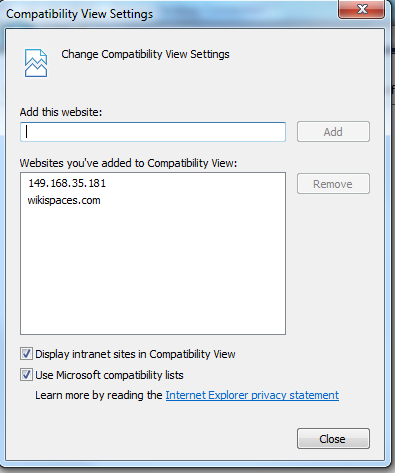
- Log into HRMS and make sure you can access as needed.