User Roles: HR Staff Action Officer, System Administrator
Last Updated: Dec 7, 2017 12:14 pm
Step #3 - Contract Setup (If "Inactivate Current" Option is Selected on Contract Setup)
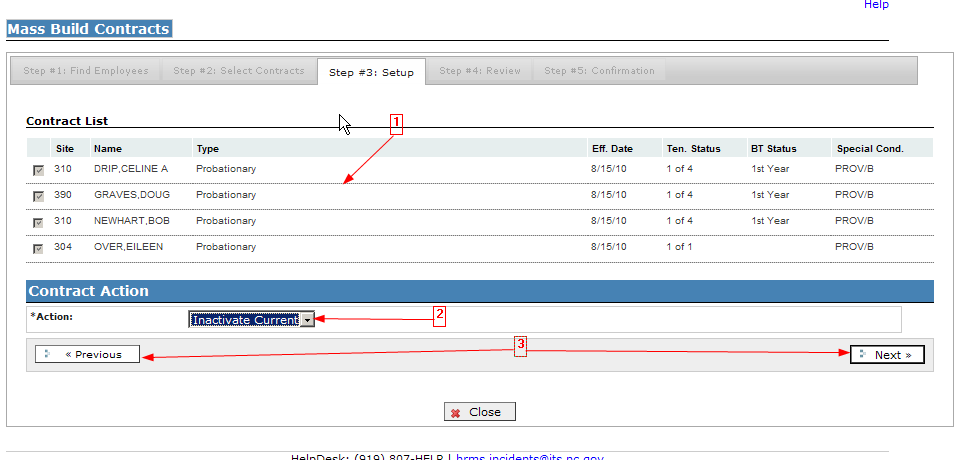
1) The top portion of Step #3 will display the identified employees from Step #2 and all of their associated information. If the Inactivate Prior option was selected, the section labeled Contract Action will not provide the operator an opportunity to enter the data elements that are used when creating new contracts. This is occurs when the operator has chosen not to create new contracts during this mass update process.
2) Action: The Inactivate Current option has been selected. This option allows the operator to inactivate the current contracts for the employees identified in the Contract List at the top of the page, without creating new contracts for them.
- IMPORTANT: The operator should be absolutely sure they want to inactivate the identified employee's current contracts. There is no Undo button and the selected employees will no longer be available for selection in the Mass Build Contract process since they will no longer have an active contract.
- LEAs would typically use this "Inactivate Current" option only after they have finished creating all their new contracts for the new school year, and they need to inactivate any remaining current contracts for employees who are not returning next year.
3) After reviewing the list of contracts to be inactivated, click the "Next" button to proceed with inactivating the selected contracts. A "Previous" button is provided in case the operator needs to return to Step #2 for any reason.