User Roles: System Administrator, Comment Entry, Comment Editor, Comment Viewer
Last Updated: Nov 15, 2023 8:42 am
Table of Contents
Quick Facts
- Employee Comments can be accessed from the Employee Demographics page in two ways.
- Deletion of comments does not remove them from the system. They can still be retrieved if needed.
- There are no standard web reports for review of comments. Contact HRMS support of you need a report including Employee Comments.
- Only user roles "System Administrators", "Comment Entry", "Comment Editor", and "Comment Viewer" have access to the Employee comments.
How to Access Comments
The first way to access Employee Comments is from the Comments option in Employee Demographics. Authorized users may add, edit, or view employee comments.
- Select, Other, then Comments.
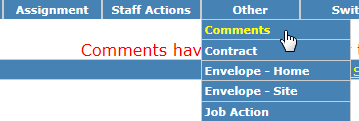
A second way to access Employee Comments is when there are existing comments for an employee.
When there are existing comments for an employee, the statement "Comments have been entered for this employee." appears to the right above the Basic Information heading. Clicking on the red text will open the comments form.
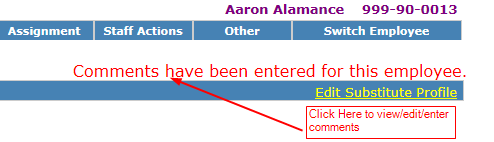
Return to top
Comments Options
After selecting the Comments option, the initial Comments form appears. You can either create a new comment or act on an existing comment (depending on your user permissions).
Existing comments appear in order by most recent creation date. You can:
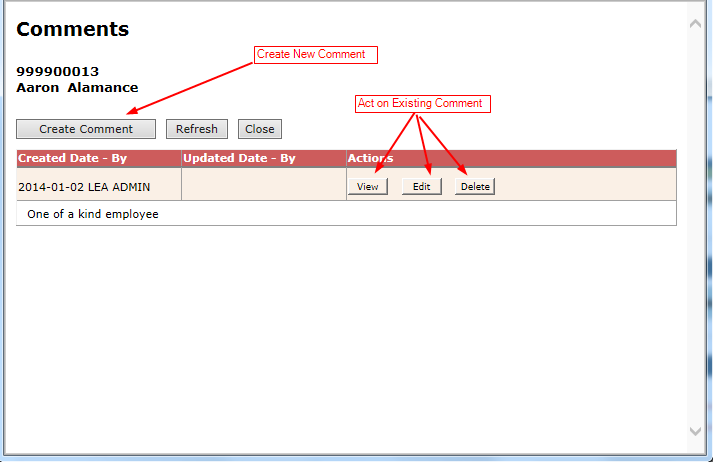
Return to top
Create a New Comment
After clicking on the Create Comment button, the Create Comment form appears.
The only field available for entry is the Comment field. Created By defaults to the name of the HRMS user logged on. Created Date defaults to "today's" date.
- Enter the comment (up to 2000 characters) and click Submit.
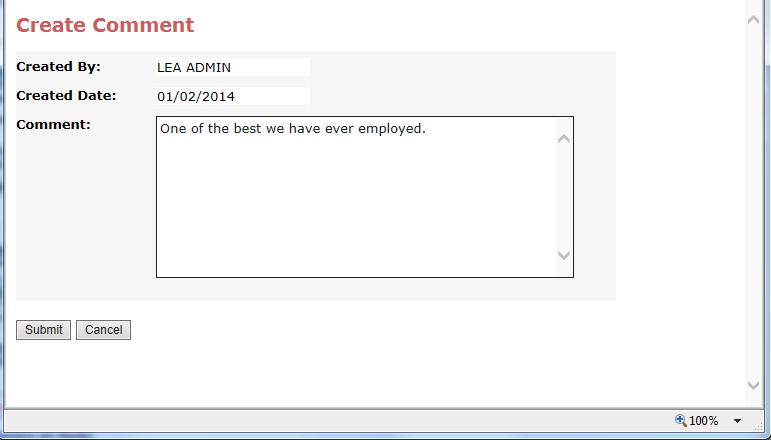
Return to top
View a Comment
After clicking on the View button the View Comment form appears. This is displays the Comment Create Date, Created by, Last Updated Date, Last Update by, and the comment content.
- Click on the Close button after viewing the comment.
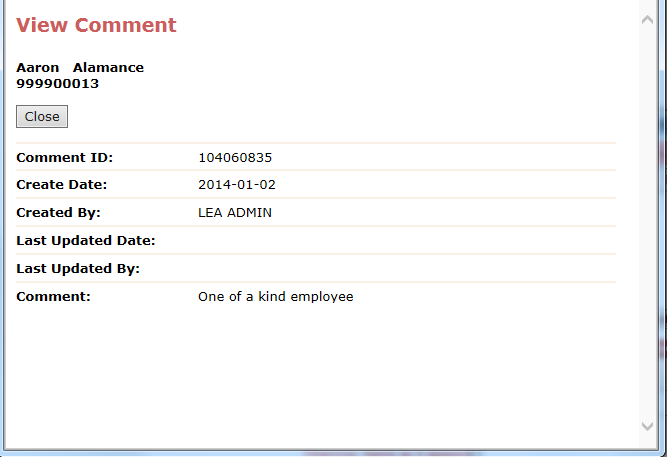
Return to top
Edit a Comment
After clicking on the Edit button, the Modify Comment form appears. The Created By, Created Date, Updated By (current logged on user) and Updated Date (today's date) appear. The comment box is editable.
- Update the comment (up to 2000 characters) and click on Submit. The comment is updated.
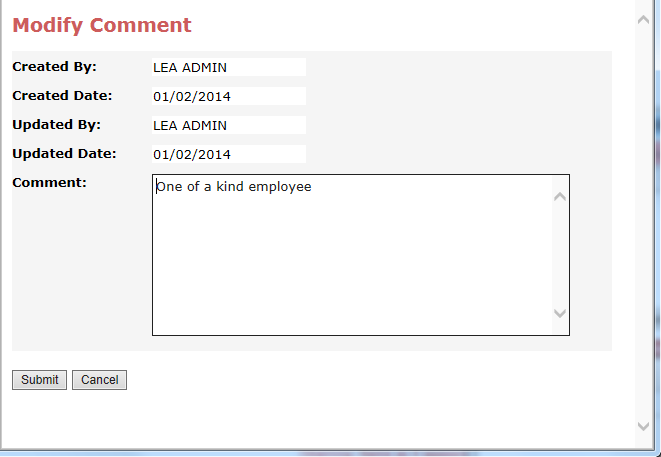
Return to top
Delete a Comment
After clicking on the Delete button, the message below appears.
- Click on the OK button to remove the Comment from display in the system.
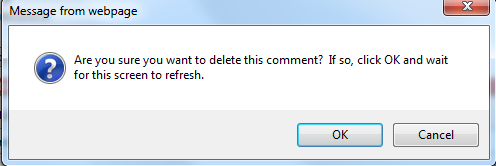
If OK was selected, the Comment is marked as deleted and no longer displays in the system.
Note that the Comment is still in the system, but does not display. Contact HRMS support if you need a report to see deleted comments.
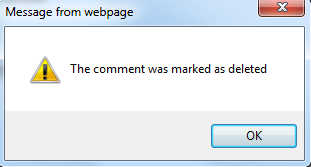
- Click on OK to close this window.
Return to top