User Roles: System Administrator, HR Staff Action Officer, Staff Action Clerk and Employee Hire
Last Updated: Oct 23, 2014 10:47 am
Table of Contents
Quick Facts
- The Correct Employee Dates form can be accessed from the 'Other' menu on the 'Employee Demographics' form or from the drop-down menu on the Staff Action Console.
Employee Demographics 'Other' menu
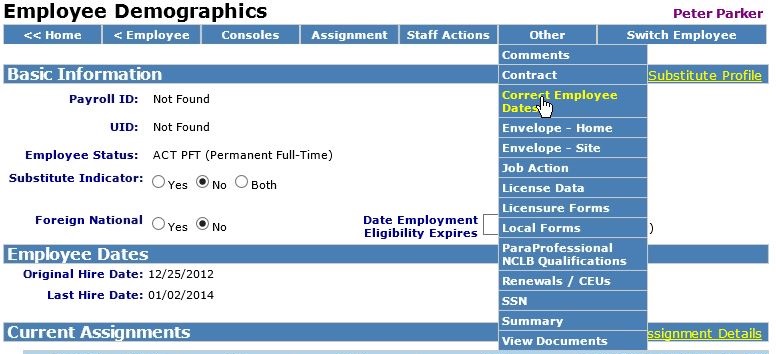
Return to top
Staff Action Console
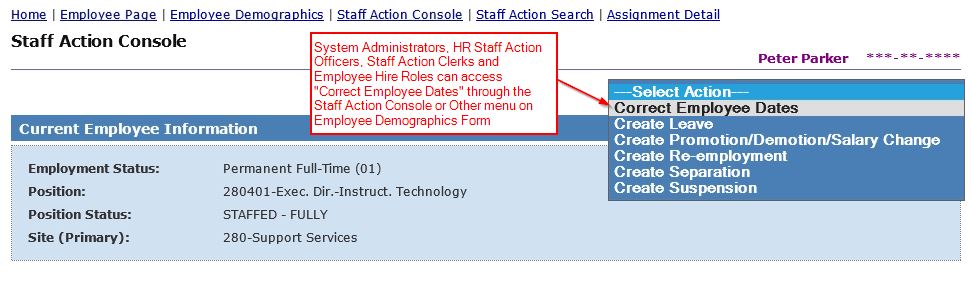
Return to top
How to Correct Employee Dates
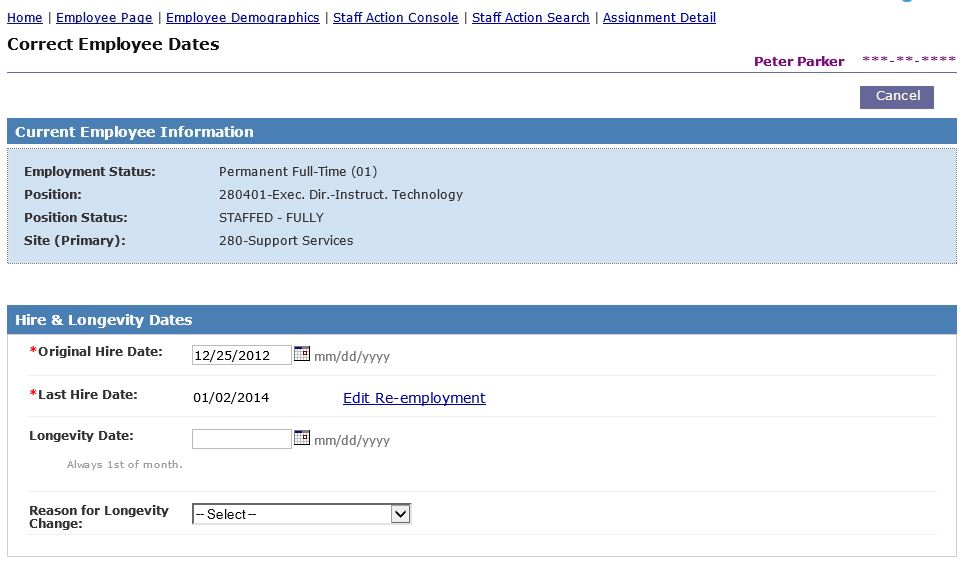
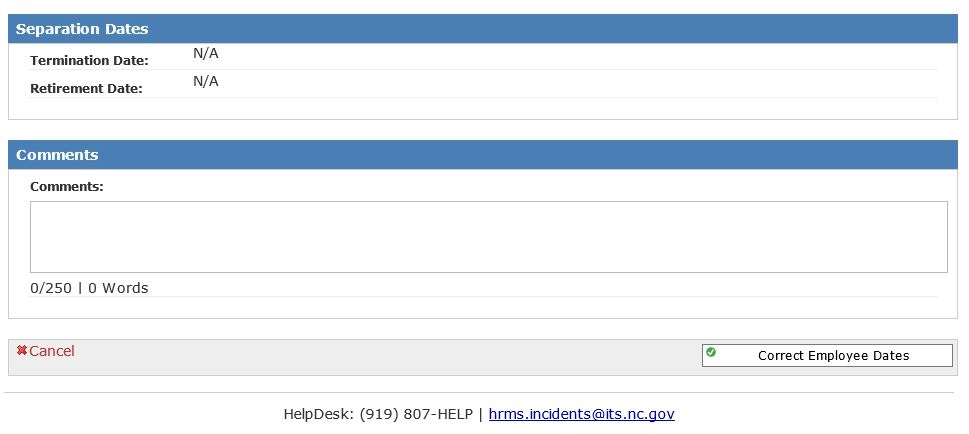
Fields on the 'Correct Employee Dates' form:
- Original Hire Date - If the employee has a new hire record, a link to edit the New Hire record displays. Otherwise, the field is editable and required.
- Last Hire Date - If the employee has a matching Re-employment, a link to edit the Re-employment record displays. Otherwise, the field is editable and required.
- Longevity Date (optional) - Must be 1st of month.
- Reason for Longevity Change - Required if Longevity Date was updated.
- Termination Date - If populated, a link to edit the employee's Separation displays.
- Retirement Date - If populated, a link to edit the employee's Retirement record displays.
- Comments (optional)
Click Correct Employee Dates to save the record.
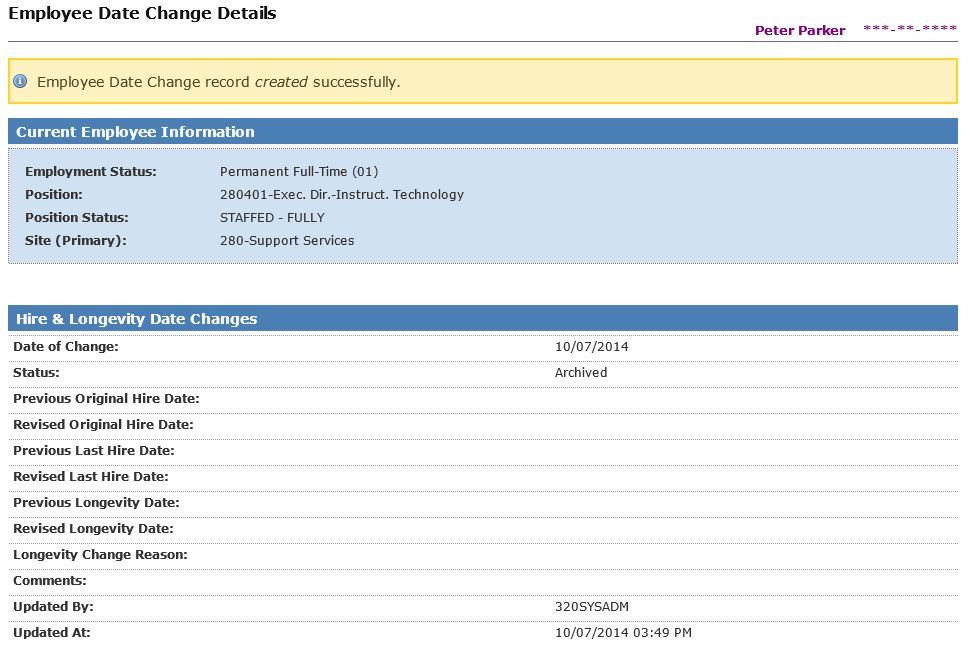
Return to top
Employee Date Change Details
The Employee Date Change Details form can be accessed from the Staff Action Console or Staff Action Search form.

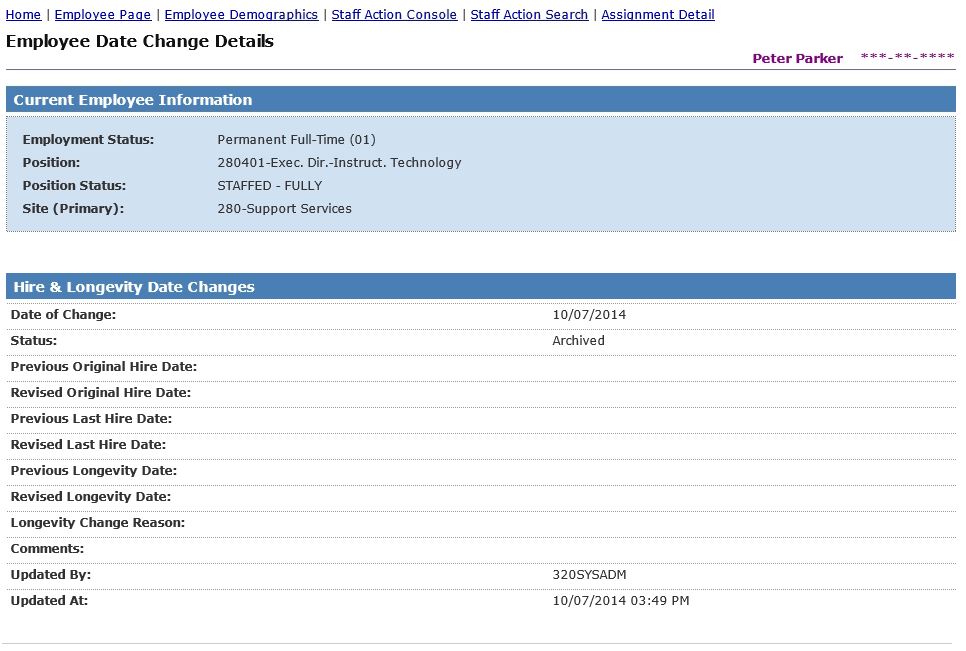
Return to top