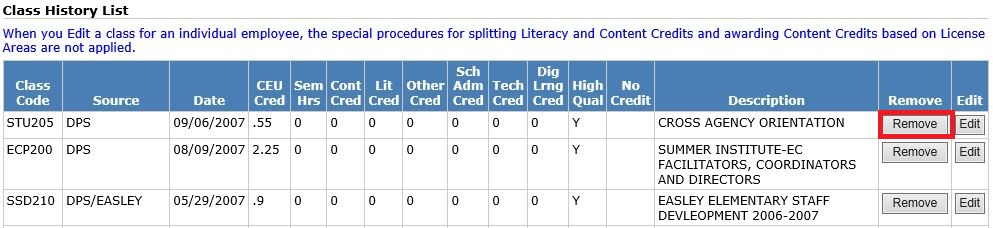User Roles: Continuing Education Editor, System Administrator
Last Updated: Jun 26, 2017 11:42 am
Authorized users can add, edit, and remove CEU credits for an individual employee from the CEU Employee History form. All other features of the form are the same as the view-only version.
Accessing the Form
- From the Renewal List:
- Perform an SSN search, or
- Perform a Class search and click on a row in the search results.
- From the Employee Demographics page, select Other > Renewals/CEUs.
Adding CEU Credits
- Enter a Class Code and click the Add to Class button. The Assign Continuing Education Class form will display with the current employee selected for the Class Roster.
- Follow the steps outlined in Assign CEU Credits (Skip Step 3, Specifying a Roster).
|
|
| Example |
Editing CEU Credits
- Click the Edit button for a specific class. The Edit Continuing Education Class form will display.
- Adjust any fields except Class Code and Completion Date. Note that the validation processes for Reading & Academic Credits will be bypassed.
- Click Validate and then click Submit. The CEU Employee History page will refresh showing the new values.
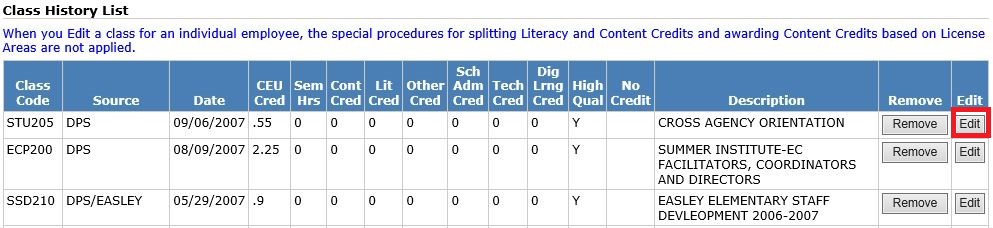
Removing CEU Credits
- Click the Remove button for a specific class. A dialog box will display asking you to confirm the deletion.
- Click OK to confirm. The CEU Employee History page will refresh to show the change.