User Roles: System Administrator
Last Updated: Oct 28, 2015 6:33 am
Report Description: allows LEAs using Local Forms to query from a selected form by a specific date range.
Selection Criteria (See screenshot below)
This Web Report requires the selection of the Local Form. Please see Local Forms Setup for information on how Local Forms are configured.
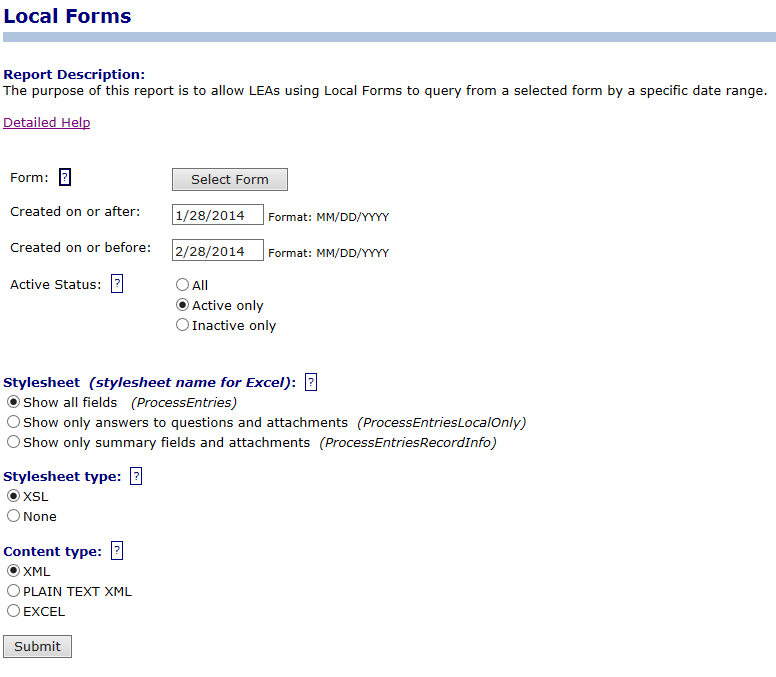
Select Form (Required): Clicking on the "Select Form" button displays a list available forms for the report. You can only select one form. Upon selection (see below), the form name will appear to the right of the "Select Form button".
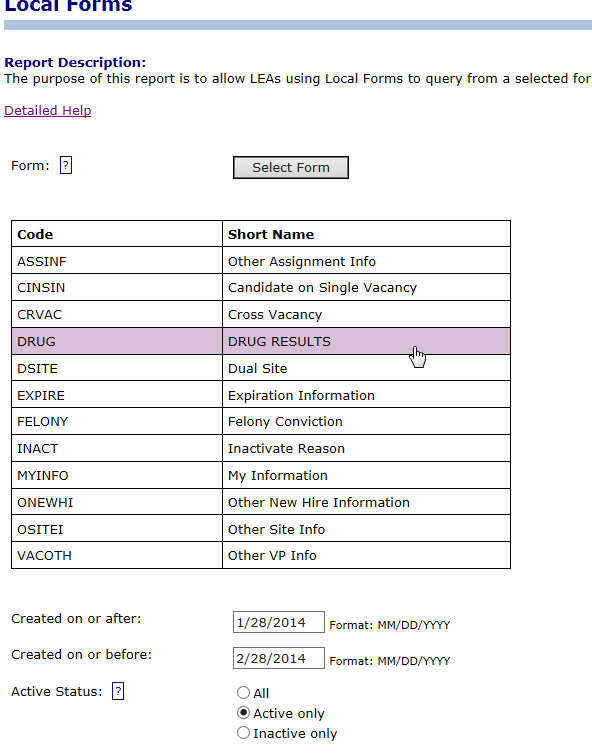
Other Selection Criteria
Created on or after: Defaults to 30 days prior to today's date. Only data from forms created on or after this date will be displayed.
Created on or before: Defaults to today's date. Only data from forms created on or before this date will be displayed.
Active Status: Each time a local form is completed, the resulting record defaults to active. However, it may be inactivated after it is no longer desired to be seen in lists of completed forms.
For this report, you may choose to show all records, only active records, or only inactive records.
Stylesheet: There are 3 options for selecting the columns to display:- Show all fields - displays all the end-user provided data and system information.
- Show only answers to questions and attachments - displays only the end user provided data. Selecting this option allows you to choose which user-provided data are returned
- Show only summary fields and attachments - displays only the system information and attachments.
Stylesheet Type: Best to leave as XSL
Content Type: Best to leave as XML
- XML - returns XML
- Plain Text XML - returns a plain text representation of the XML document. This can be useful for troubleshooting a report that displays no results.
- Excel - returns the results as an Excel file in the browser.
Some workstations have problems with this option.
A better option is to leave as XML and copy to Excel
When the results display
Ctrl+A (Select All), then Ctrl+C (Copy).
Open Excel and click on a cell, then Ctrl+V (Paste)
You may have to add leading zeros to date fields in the selection criteria.
Sample Report
