User Roles: Continuing Education Editor, Continuing Education Viewer, System Administrator
Last Updated: Aug 31, 2017 7:52 am
The Renewal List allows you to view Renewal Credit History for specific employees or specific courses.
To access the Renewal List, go to: HRMS Home > Continuing Ed > Renewal List
The Renewal List form will display.

Viewing Credits for a Specific Employee
- Enter an employee's SSN in the Search value box (or click the Pick Employee button to find an employee).
- Click the SSN button.
The CEU Employee History form will display. This form includes a complete history of the employee's renewal credits, and is the same form that can be accessed from the Employee Demographics page.
Viewing Credits by Class Code
- Check/uncheck the Exact box depending on whether you know the exact Class Code.
- Enter the full Class Code (or the first few characters) in the Search value box.
- Click the Class Code button.
A list of Renewal Credits for matching classes will display.
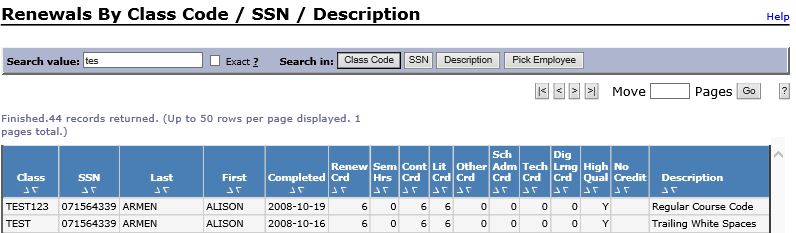
- Click on an individual row in the grid to display the CEU Employee History form for the selected employee.
- Scroll to the right to view the Course Description.
- Up to 50 rows display per page. Use the navigation options above the search results to move through the results.
Viewing Credits by Class Description
- Uncheck the Exact box unless you know the exact Class Description.
- Enter text contained anywhere in the Class Description in the Search value box.
- Click the Class Description button.
The same information is returned as described above for the Class Code option.