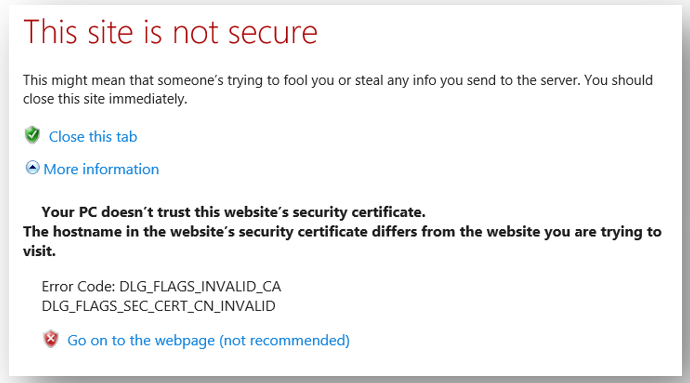Last Updated: October 27, 2023 9:00 am
Using Edge to Access HRMS
Internet Explorer is no longer supported by Microsoft. Microsoft Edge has a feature allowing HRMS to be viewed in Internet Explorer Mode.
Log into Microsoft Edge and type in the HRMS URL for your LEA. Add to Favorites and rename HRMS.
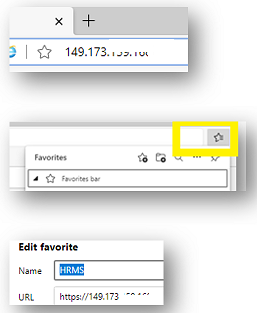
This is how the page will appear and it will be corrected as you continue setting up access.
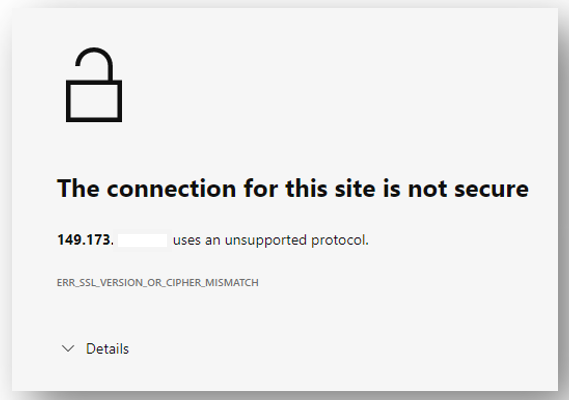
Right click on the icon to "customize toolbar".
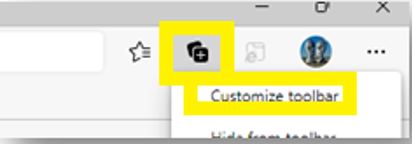
This will open Settings, Appearance. Change to "Show Favorite Bar" to Always.

Go to Settings, Default Browser. Change "Allow sites to be reloaded in Internet Explorer Mode to "Allow".
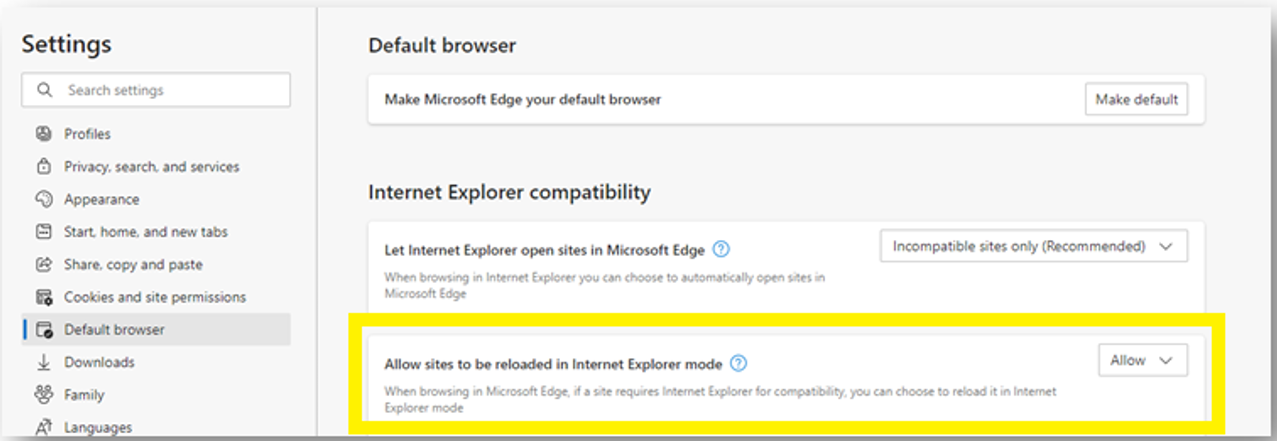
If not prompted to restart browser, close the browser and reopen.
Right click on "customize toolbar", scroll down to find "Internet Explorer mode button", and enable the button.
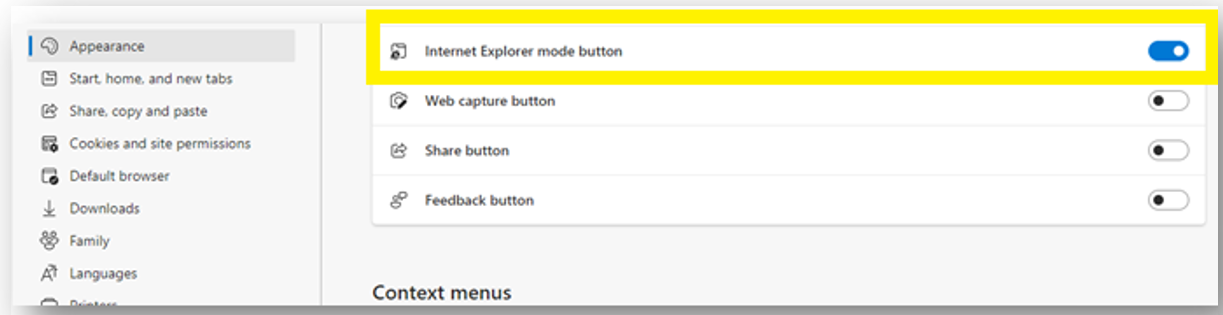
Click the HRMS URL that is saved on Favorites Bar and click the reload tab in IE Mode.
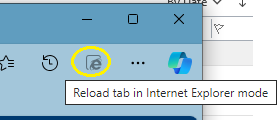
When a window pops up, set option to allow "Open this page in compatibility mode" and "Open this page in Internet Explorer Mode next time" to allow by sliding buttons to the right and click Done.
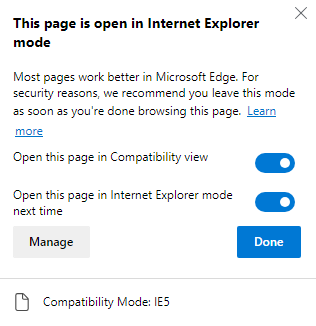
Once these are set up, the HRMS screen will now show the normal options. If it does not, click the icon on upper right of URL bar to load in Internet Explorer Mode.