User Roles: Any user with Reporting Tool installed on PC
Last Updated: Feb 10, 2012 1:41 pm
The Reporting Tool provides several ways to export report data. The table below recommends which method to use, depending on the report and the purpose of the export.
- Export Report feature (Main Report menu)

- Export Report Data function (Selection Criteria panel; available for most Standard Reports)

- SQL Logging feature (Settings tab)
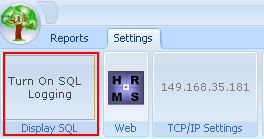
| If you want to... |
For... |
Recommended Method |
|---|---|---|
| Analyze raw data in Excel |
Most Standard Reports Except: SS-200, SS-300, Licensure, NCLB |
Use the Export Report Data > Open in Excel option on the Selection Criteria panel. WARNING: The Open in Excel option is VERY SLOW for large reports. For large reports, Use the Export Report Data > Save XML option on the Selection Criteria panel. Then, open the XML file in Excel. |
| Analyze raw data in Excel |
SS-200 SS-300 |
The 'Export Report Data' option is not available since these reports have no Selection Criteria. Use the SQL Logging feature on the Settings tab to capture the SQL statement used for the report. Then, run the SQL statement in the Query Tool, a Local Web Report, or iSeries Navigator. |
| Analyze raw data in Excel |
Licensure NCLB Licensed HQ |
Both the Export Report Data and SQL Logging features produce two types of data rows for these reports (Assignment data and License Area data).
Contact HRMS Support if you need an Excel file that contains Assignment and License Area data in one row. |
| Save formatted report (read-only) |
All Standard Reports |
Use the Export Report feature in the Main Report menu. Select PDF (*.pdf) for 'Save as type'. |
| Save formatted report (editable) |
All Standard Reports |
Use the Export Report feature in the Main Report menu. Select Microsoft Word (97-2003) (*.doc) for 'Save as type'. |