User Roles: System Administrator
Last Updated:Dec 20, 2023 4:50 pm
About
Leave of absence and disability types are combined on the same LEA Configuration form.
- All Disability types are system-defined and can be viewed on this form but cannot be modified.
- Leave of Absence types are all locally-defined by each LEA and can be viewed and/or modified using this form.
To access the configuration form, go to: HRMS Home > Setup > LEA Configuration > Leave of Absence.
The Leave of Absence/Disability Types form will display. Instructions follow the screen shot below.
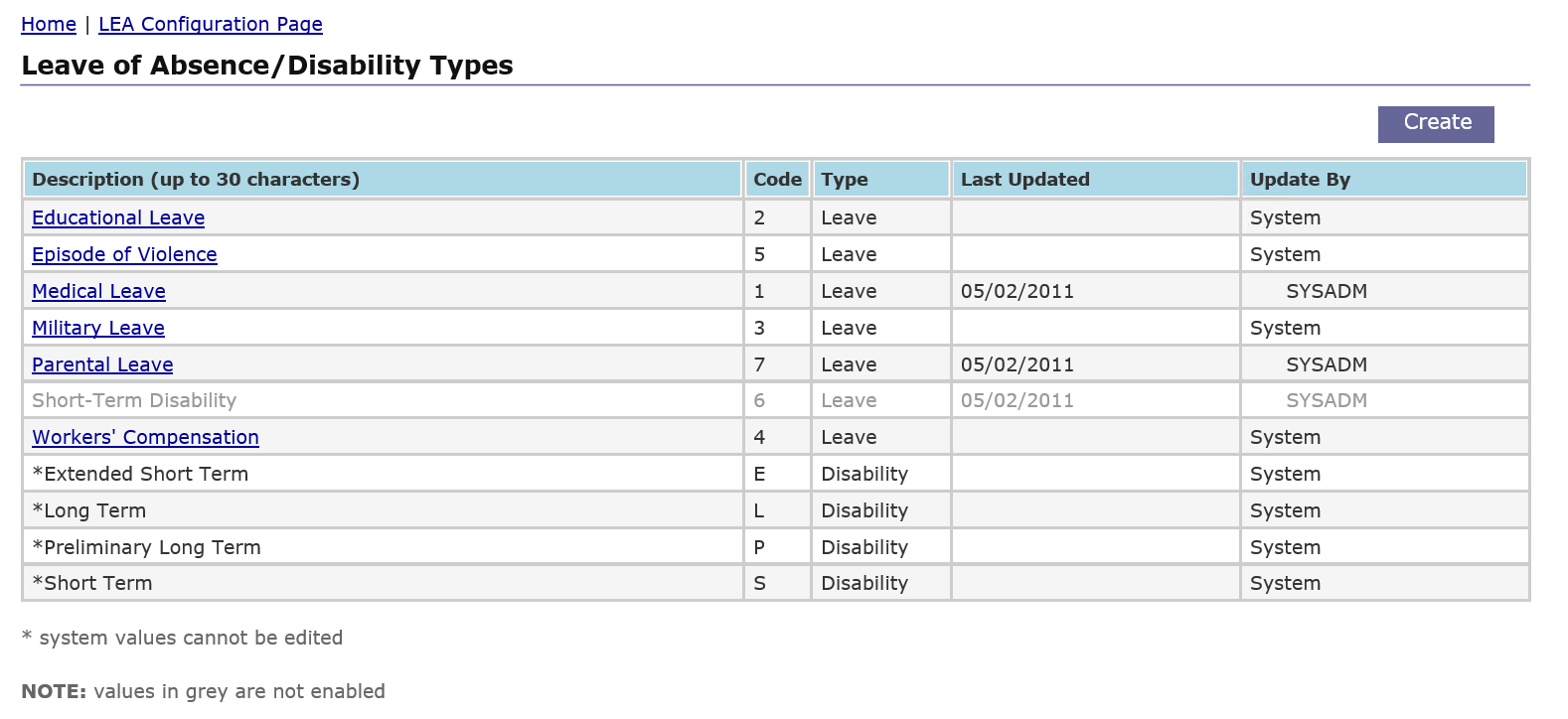
Adding a Locally-Defined Leave Type
System Administrators may add new leave types because they are locally defined. (New Disability codes cannot be added, however).
To add a new leave type, click on the Create button on the top right side of the form.
You will be directed to the New Leave Type form.
To complete the New Leave Type form:
- Enter the Leave Code - 1 or 2 digit code composed of characters and/or numbers.
- Enter the Leave Description - can be a combination of characters and numbers up to 30 characters.
- Select Yes or No for Enabled Indicator - This determines whether the new leave being created will be available for use. Defaults to Yes.
- Click the Save button to create the new leave type record. HRMS will display a confirmation message and send you back to the Leave of Absence/Disability Types configuration page, where you can view the newly created record.
Click the Cancel button to cancel without saving changes.
Updating a Locally-Defined Leave Type
System Administrators may revise any of the leave types shown on this form because they are all locally defined. (Disability codes, however, are system-defined and cannot be revised).
To edit a leave type:
- Click on the appropriate Description link. The Edit Leave Type form will display.
- All of the fields are editable. See 'Adding a Locally-Defined Leave Type' above for field definitions.
- Click Save. A confirmation message will display and you will be returned to the configuration page.
Click the Cancel button to cancel your changes.
Disabling a Locally-Defined Leave Type
System Administrators may disable any of the leave types shown on this form because they are all locally defined. (Disability codes, however, are system-defined and cannot be removed).
To disable a leave type:
- Click on the appropriate Description link. The Edit Leave Type form will display.
- Set the Enabled indicator to "No". The system does not physically remove the record but prevents it from being used in the future. If you ever need to resume using this Leave type, you may edit the record and set its Enabled indicator back to “Yes”.
- Click Save. A confirmation message will display and you will be returned to the configuration page.
Click the Cancel button to cancel your changes.