User Roles: System Administrator
Last Updated: Dec 30, 2011 7:17 am
Purpose
The Contract Conditions configuration form allows you to add and maintain a list of conditions to be included on employee's contracts.
To access the form: HRMS Home > Setup > LEA Configuration > Contract Conditions
The Contract Conditions form will display. Instructions follow the screen shot below.
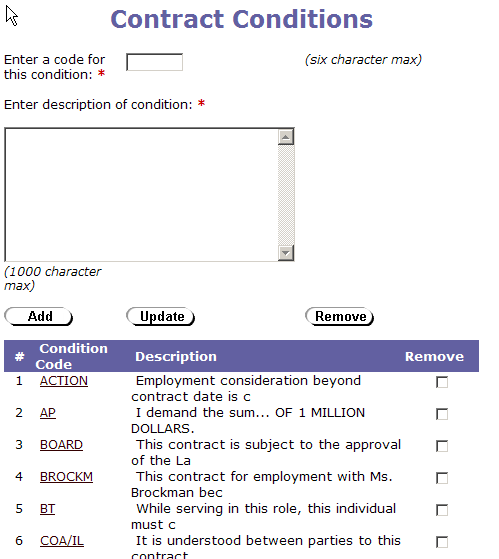
How to create conditions
To add a Contract Condition, complete the applicable fields at the top of the form and click Add.
- Contract Condition Code is a unique name up to 6 characters long.
To edit a Contract Condition, click the Condition Code link in the first column, update the description field as needed, and click Update.
(Note that if you do this, and go back and print old contracts, the text for the changed contract condition will print on the contract).
If you want to view the entire text of a contract condition, you will need to click on the Condition Code link. It will then appear in the text box at the top of the screen.
To remove a Contract Condition, check the 'Remove' box beside the Contract Condition to be deleted, then click the [Remove] button.
(Note that this is not recommended if this Contract Condition was used in the past. If removed and you print old contracts that had this condition, it will no longer appear).