User Roles: Employee Hire, Staff Action, HR Staff Action Officer, System Administrator
Last Updated: Dec 16, 2014 7:13 am
Quick Facts
- The Add Assignment form is used to add assignment records to employees in HRMS.
- A Staff Action record will created and available to view in the Staff Action Console.
- Before starting:
- You need the position number before continuing on the Add Assignment form.
- You will need to enter a reason for adding the assignment (i.e., new hire, re-employment, new assignment for current employee).
Add Assignment
- Accessed from Employee Demographics under the Assignment menu
- Select Add; to open the Add Assignment pop up window
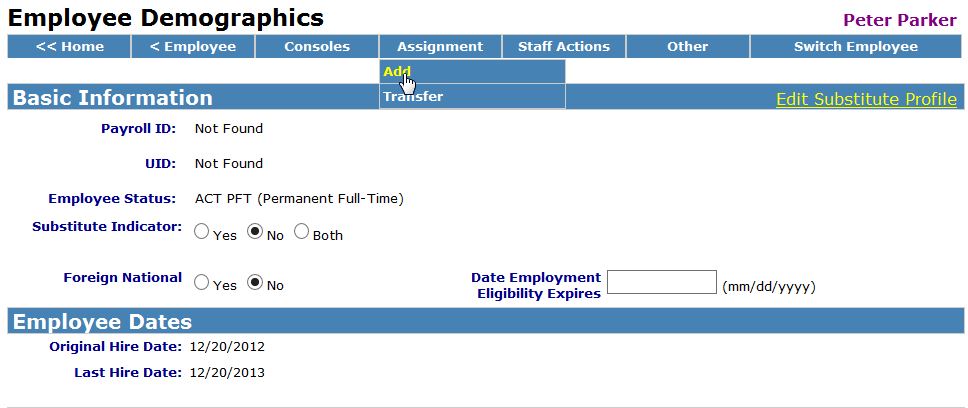
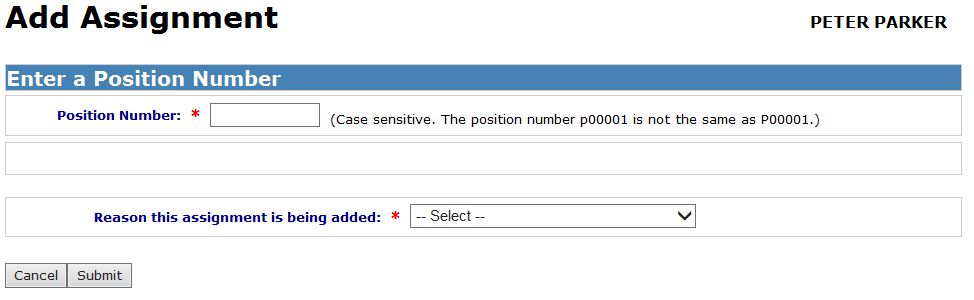
- Enter the Position Number (required)
- Select Reason this assignment is being added (required)
- New Hire
- Re-employment
- New Assignment for Current Employee
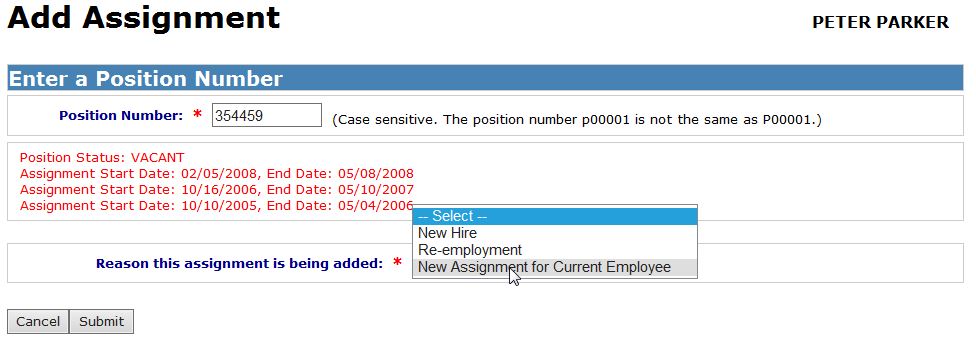
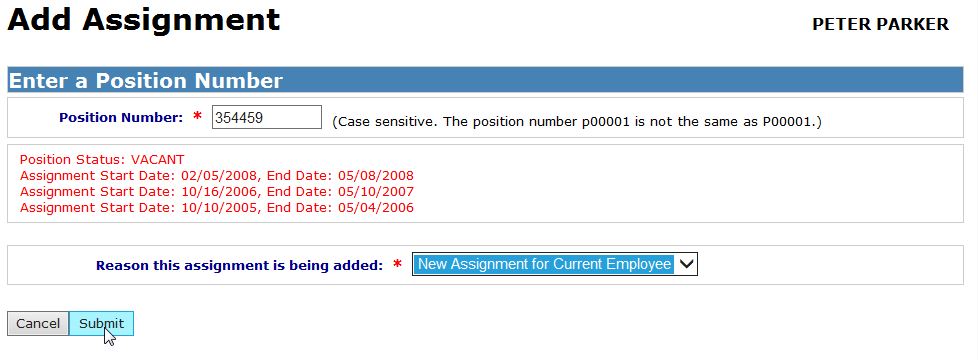
- Click Submit to open the Add Assignment screen and complete required fields.
- Employee Information
- Update Employment Status, if needed
- Original Hire Dates and Last Hire Dates fields are required but cannot be edited when adding an assignment. Use the Correct Employees Dates form instead.
- Assignment Information
- Options will vary depending on the reason the assignment is being added.
- New Assignment for Current Employee options:
- Is this the employee's primary position?: Choose Yes or No
- Post on Board Report: Choose Yes or No
- If Yes, enter the Board Report Date
- If No, the Board Report Date will not appear
- Enter the Start Date (required)
- Enter the End Date, if needed.
Click Save & Edit, which will refresh the Assignment screen and allow editing.
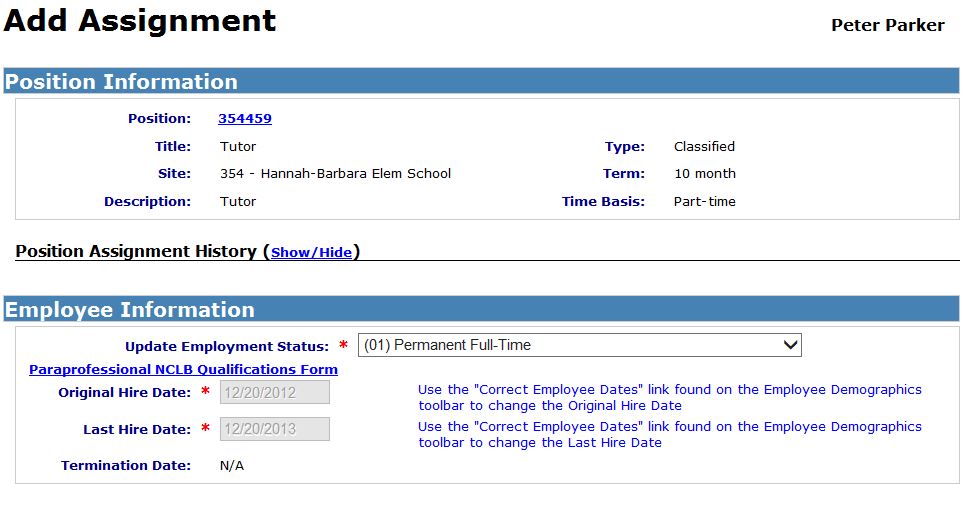
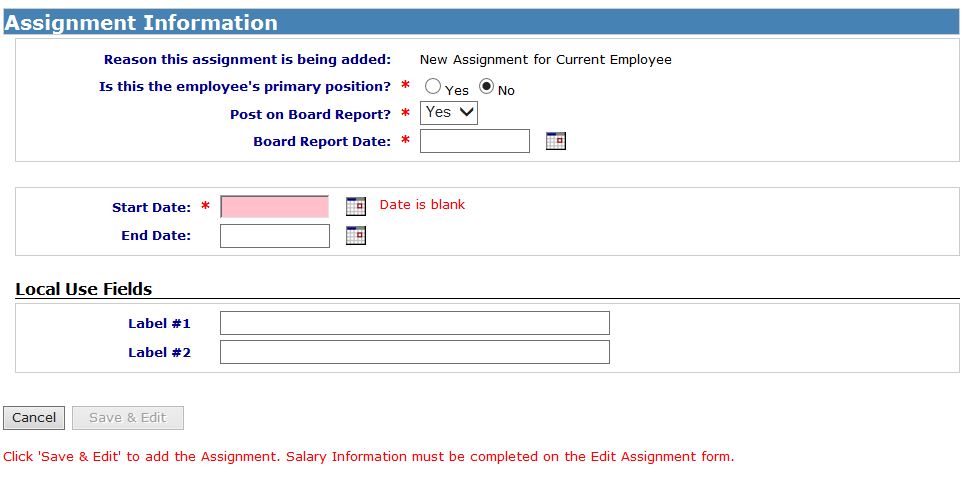
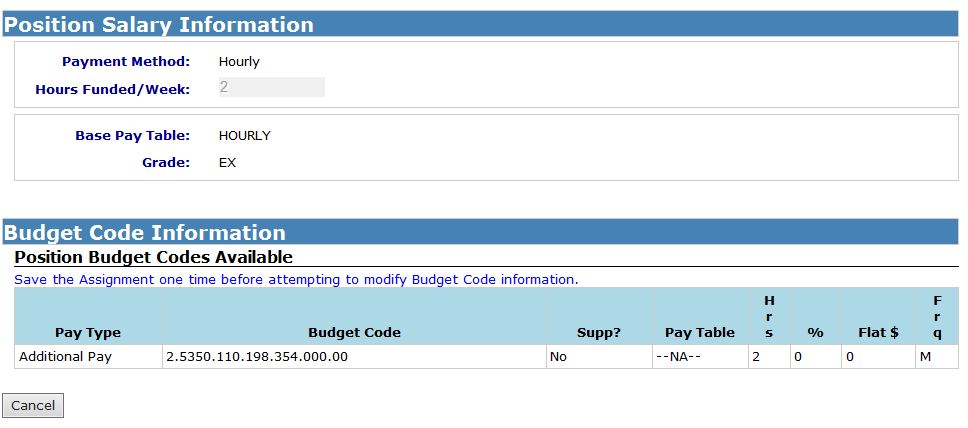
Return to top
Edit Assignment
The Edit Assignment Screen allows corrections and additional salary fields will appear.

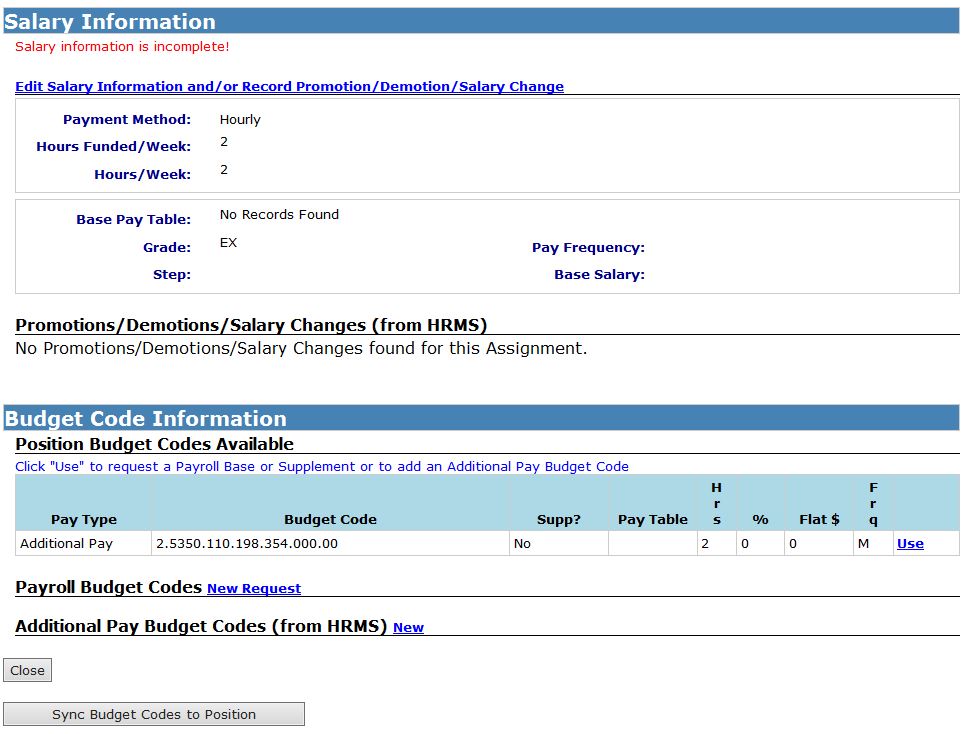
Salary Information (Salary information is incomplete!)
- Click Edit Salary Information and/or Record Promotion/Demotion/Salary Change.
- See **Promotion, Demotion, or Salary Change** for detailed instructions.
You have the following options on the upper portion of the Edit Assignment form:
- Click Close to close the Edit Assignment form
- Click Save & Close to save any changes and close the Edit Assignment form
- Click Save & Edit to save any changes and continue editing
- Click Delete This Future Assignment to delete this assignment from the employee's assignment record
On the bottom portion you can:
- Click Close to close the Edit Assignment form
- Click Sync Budget Codes to Position - This process syncs HRMS data with Payroll if the position number is on the payroll assignment record. The data includes:
- Position Budget Codes Available (includes deleting those no longer being used)
- Position Pay Table and Grade (from "base" budget codes)
- Assignment Pay Table, Grade and Step (from "base" budget codes)
Return to top